Working with Token Payments
This topic discusses working with Tokens to make a Payment or Refund. Payments are made against a Posted Sales Invoice and Refunds are made against a Posted Credit Memo.
Collecting Payment
Refunding Payment
Collecting Payment
To collect a payment against a Posted Sales Invoice, follow these steps:
- Create Sales Invoice and Post it.
- Open the Posted Sales Invoice to view.
- From the Actions menu, choose Pay by Token.
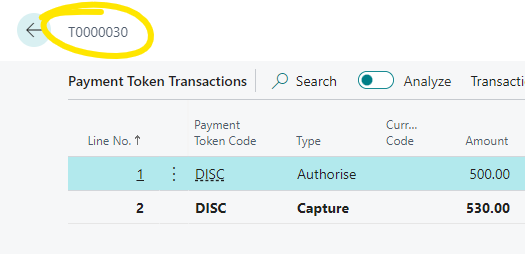
- Override the Payment Amount if necessary.
- Set the Payment Method to CARD (Or equivalent).
- Choose the Payment Token to charge the card.
- From the Menu bar, choose Payment
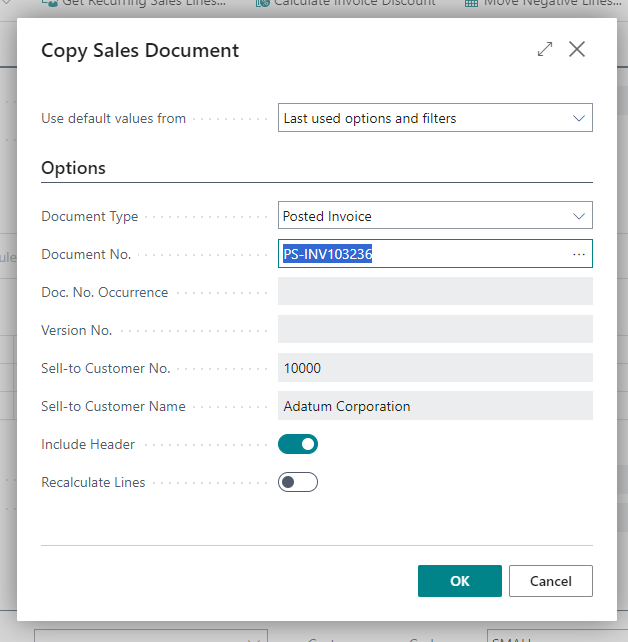
- Choose Yes, when prompted to Take Payment
The Token Payment form will display the result of the Payment (Approval Status) and Processor Reference, and Payment Document Number.
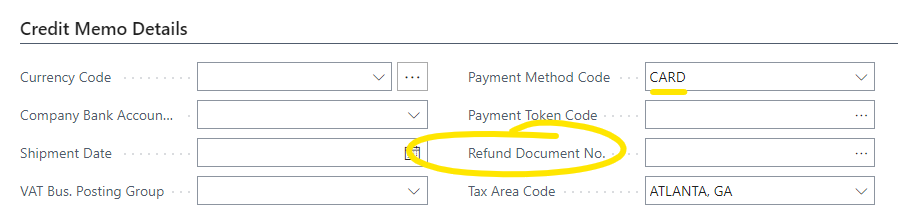
Refunding Payment
To Refund a payment against a Posted Credit Memo, follow these steps:
- Create Sales Credit Memo and Post it.
- Open the Posted Sales Invoice to view.
- From the Actions menu, choose Pay by Token.
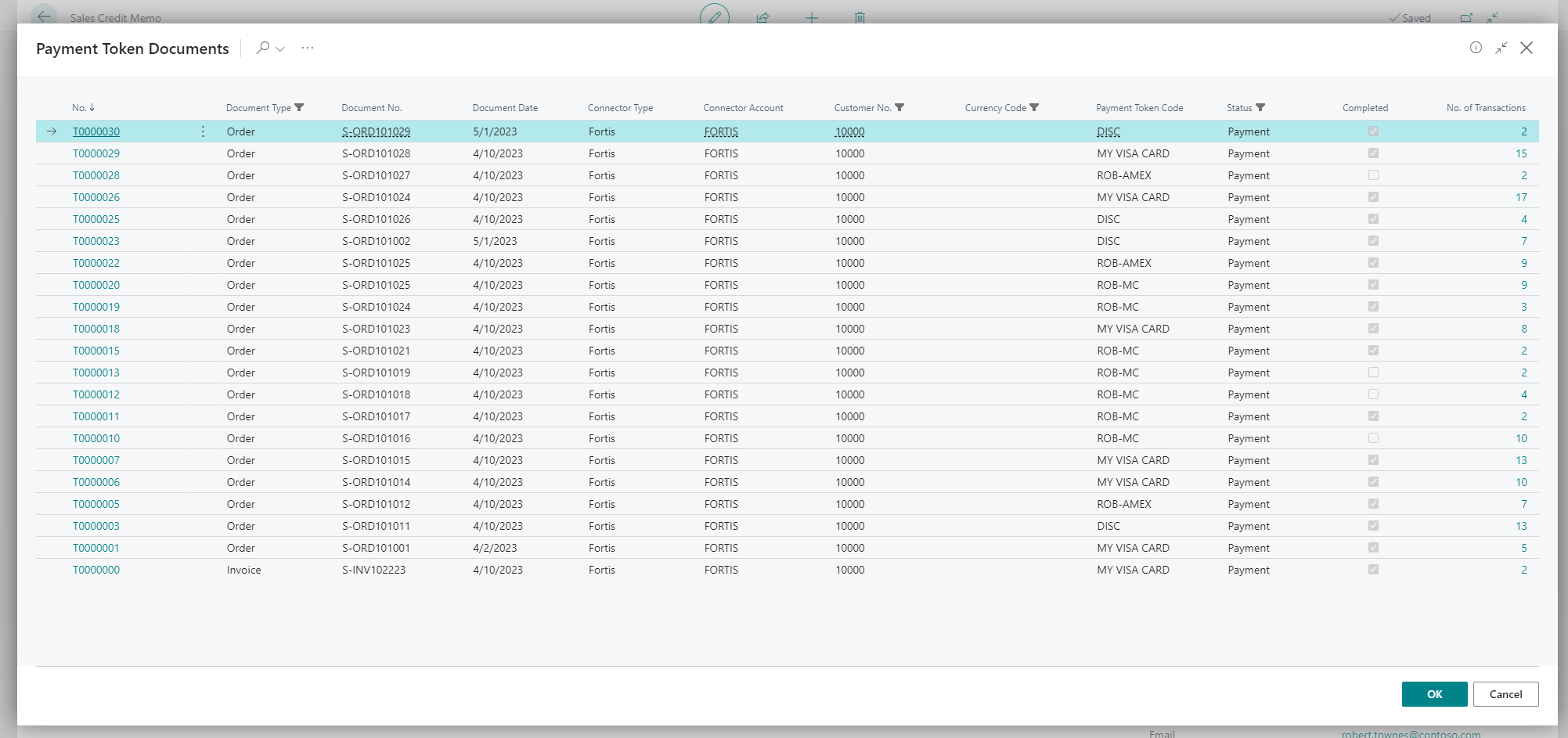
- Override the Refund Amount if necessary.
- Set the Payment Method to CARD (Or equivalent).
- Choose the Payment Token to refund the card.
- From the Menu bar, choose Payment

- Choose Yes, when prompted to Give Refund?
The Token Payment form will display the result of the Refund (Approval Status) and Processor Reference, and Payment Document Number.
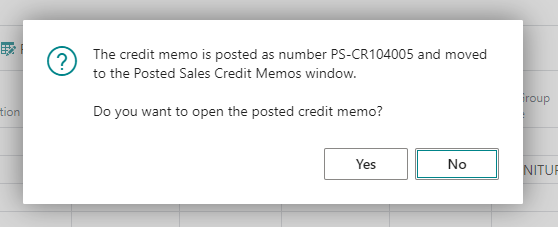
|
🛈 Note Refunding in this way, is often referred to a Direct Refund or Unreferenced Refund, meaning it has no connection to the original charge, capture or sale transaction. Not all Merchants have the ability to perform this class of refund. Please check with your payment provider. Eligibility is established during underwriting. |