Sales Credit Memos
In this topic:
Processing an unlinked refund against a Posted Credit memo
Within Business Central, it is often necessary to raise a Sales Credit Memo against an Invoice, for instance if the customer has returned a product or no longer needs a service. Where this Invoice was paid for by an Electronic Payment Method, MPG provides the functionality from a Payments point of view to Refund the customer, back to the same payment method that they used. There are of course limitations here, and they reside with the particular Payment Provider in use and the Card issuer.
To raise a Sales Credit Memo against a Posted Sales Invoice from a Sales order, follow these steps:
Prerequisites to test this scenario:
- Create a Sales order and set the customer, products, quantities etc in order for the sales order to complete.
- Set the Payment Method Code to CARD
- Set the Payment Token Code to a valid Token
- Post (Ship and Invoice)
- Open the Invoice and make a note of the Invoice number
- Make a note of the Payment Document Number (Related > Payment Token Transactions >
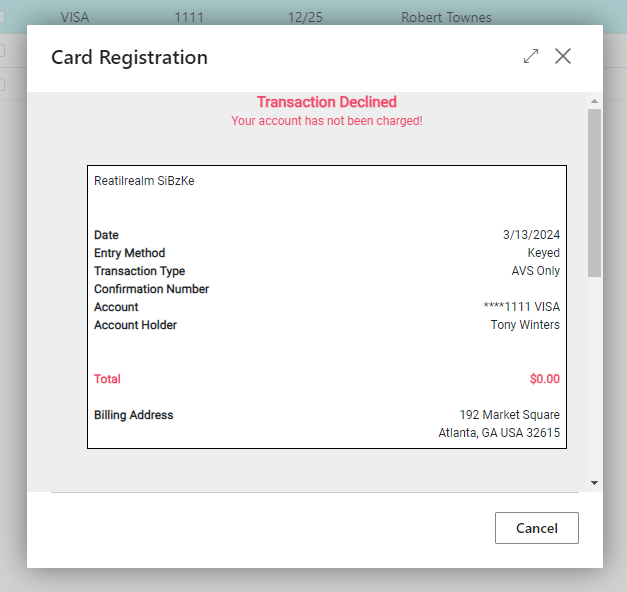
To Create a Credit Memo
- From the Dashboard, navigate to Sales > Sales Credit Memos
- Select +New to create a new entry
- Select the Customer
- Locate the Invoice to Refund – Navigate to Prepare > Copy Document…
- Select the Document Type as Posted Invoice
- Locate Document number (Invoice Number)
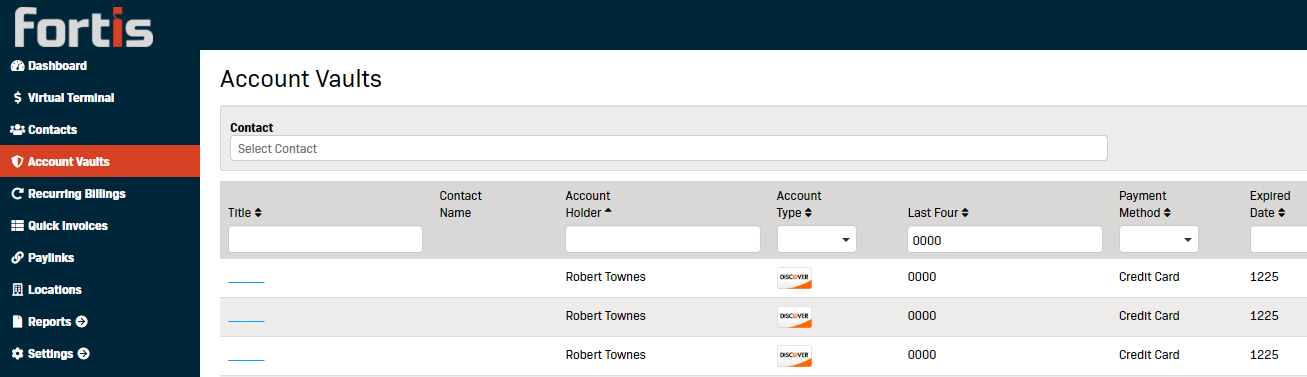
- Select OK
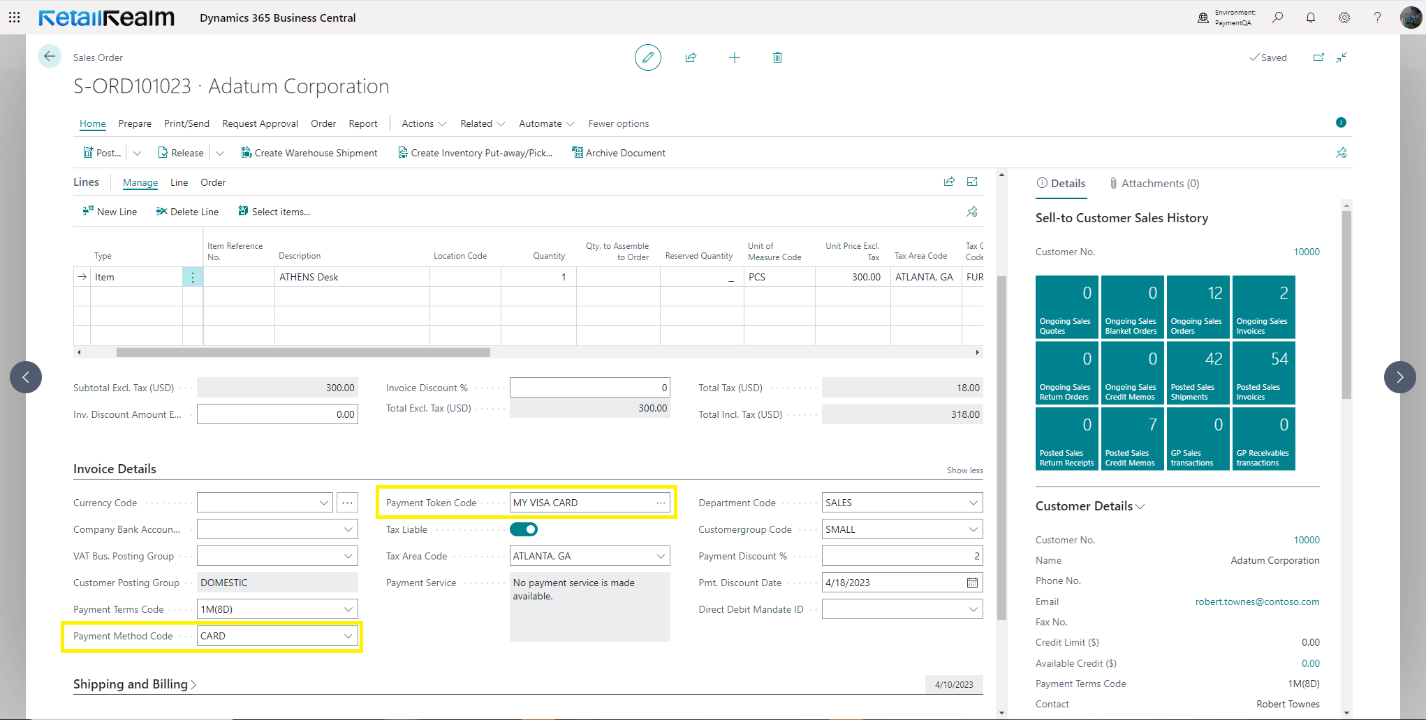
- Ensure the Payment Method Code is set to CARD or equivalent.
- Locate and select the Refund Document No.
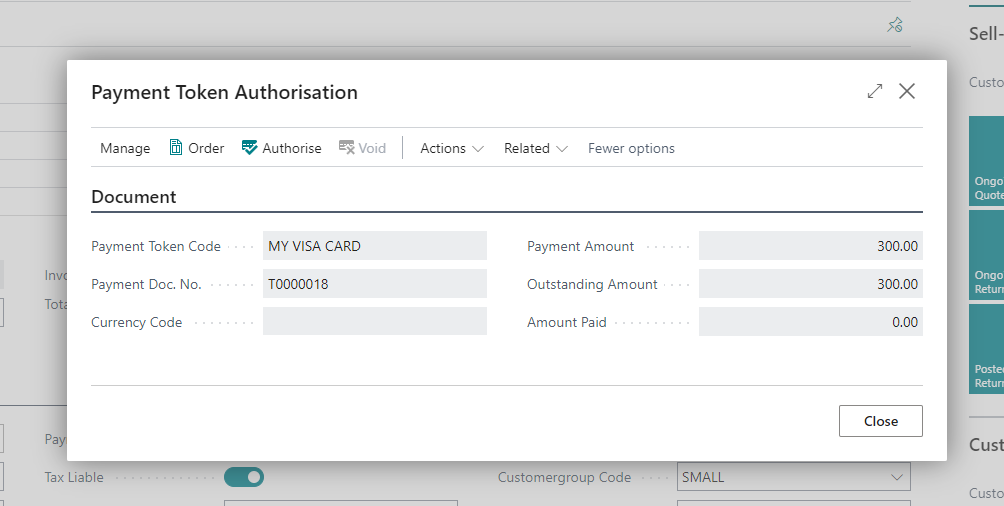
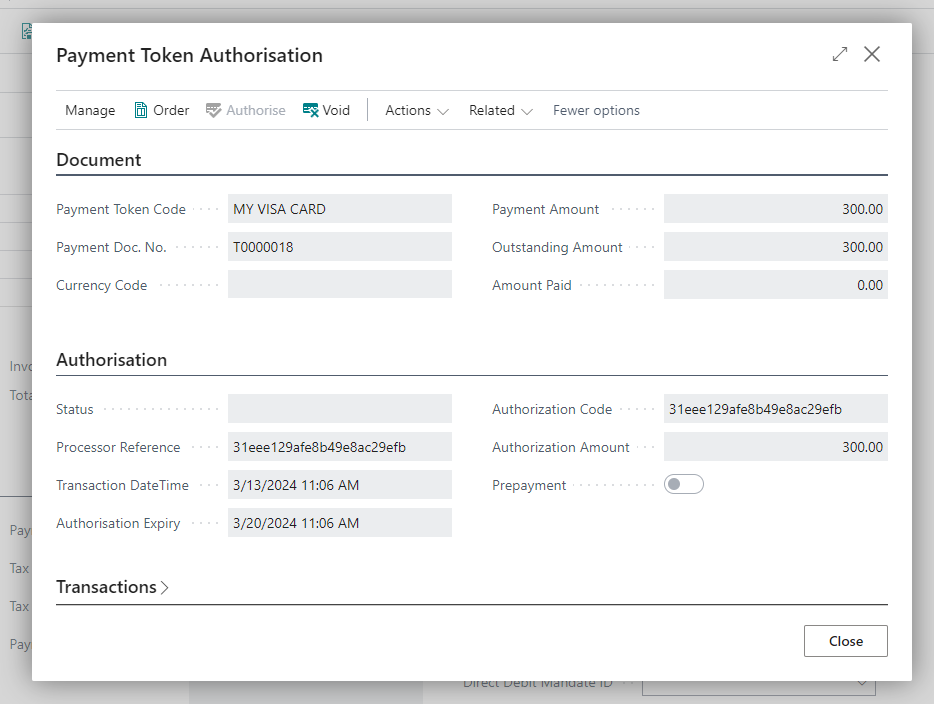
- Select Home > Post and select Yes where prompted
- Open the Posted Credit Memo
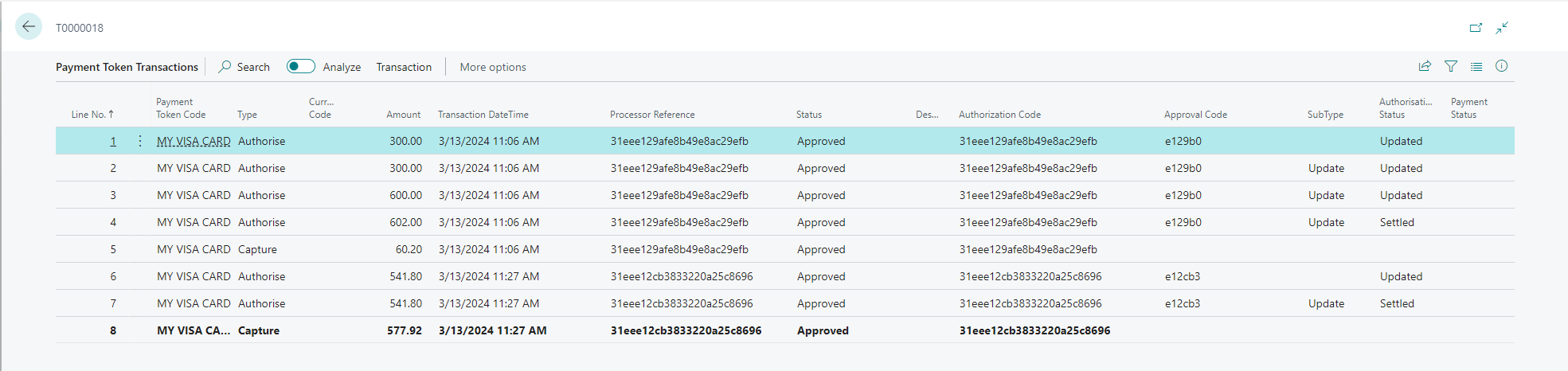
- To View the Authorization for the Refund, navigate to Related > Payment Token Transactions
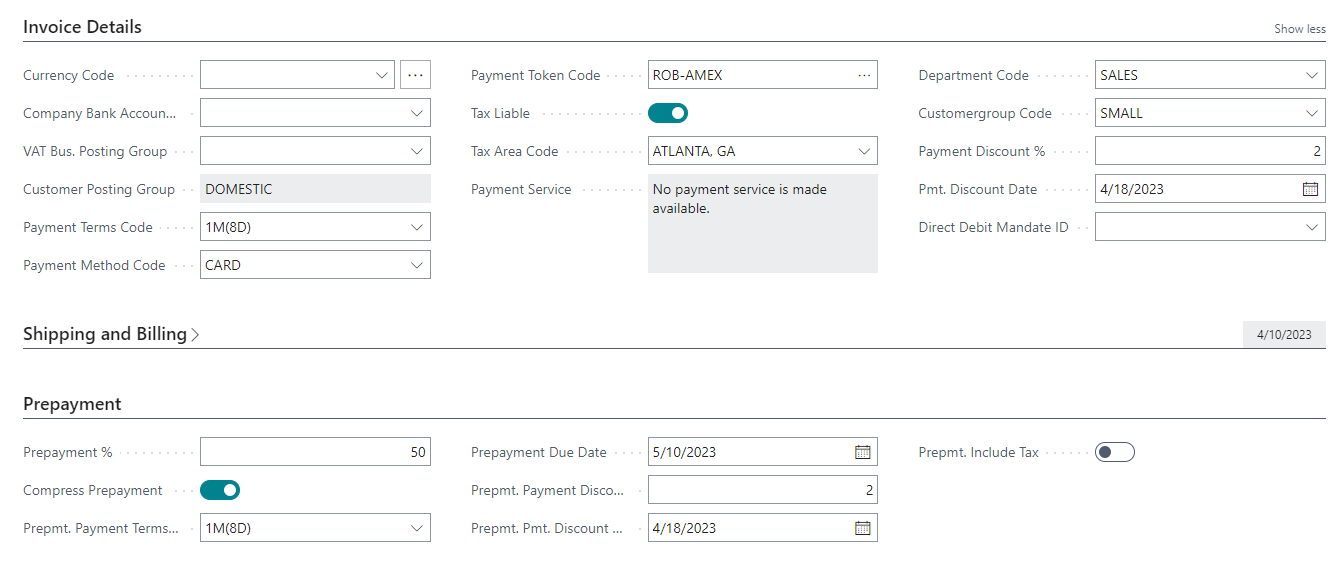
This form confirms the Processor Reference and status as Approved and the Refund has been initiated. Note, it may take time for the Refund to reach the customer and the funds to be deducted from the Merchant Account – this will depend upon the Payment Provider and the Payment Method in use. This refund operation can also be confirmed on the Payment Provider’s portal using the above Processor Reference/Authorization Code.
Payment Token Documents
Using the Payment Token Documents form, you can easily view the overall picture for this related Sales order, Posted Invoice and Credit Memo.
Search: “Payment Token Documents”
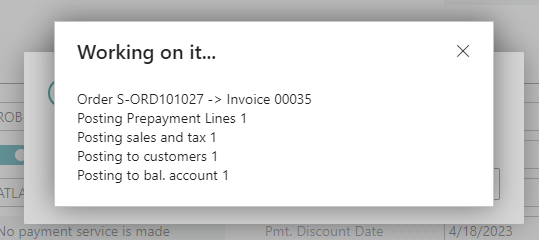
The above Form clearly shows the original Sales order (S-ORD101029). Selecting this then shows 2 transactions (No. of Transactions) and viewing that record confirms that it has been Refunded.
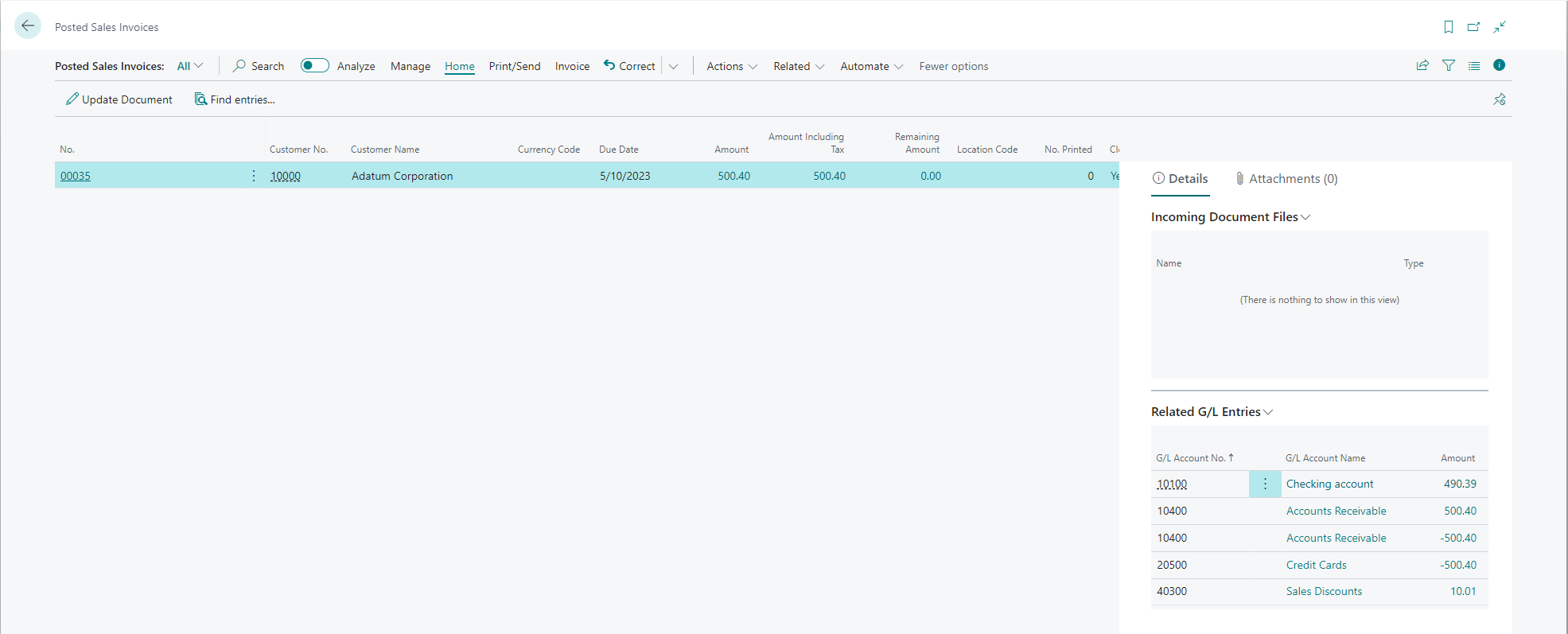
Hyperlinking to the Parent Transaction
You can also easily hyperlink to the Parent Transaction from a Credit Memo back to the original Posted Sales Invoice:

- Select a Refund type of Transaction that has a Sales Credit Memo number
- From the Transaction menu, select Parent Transaction
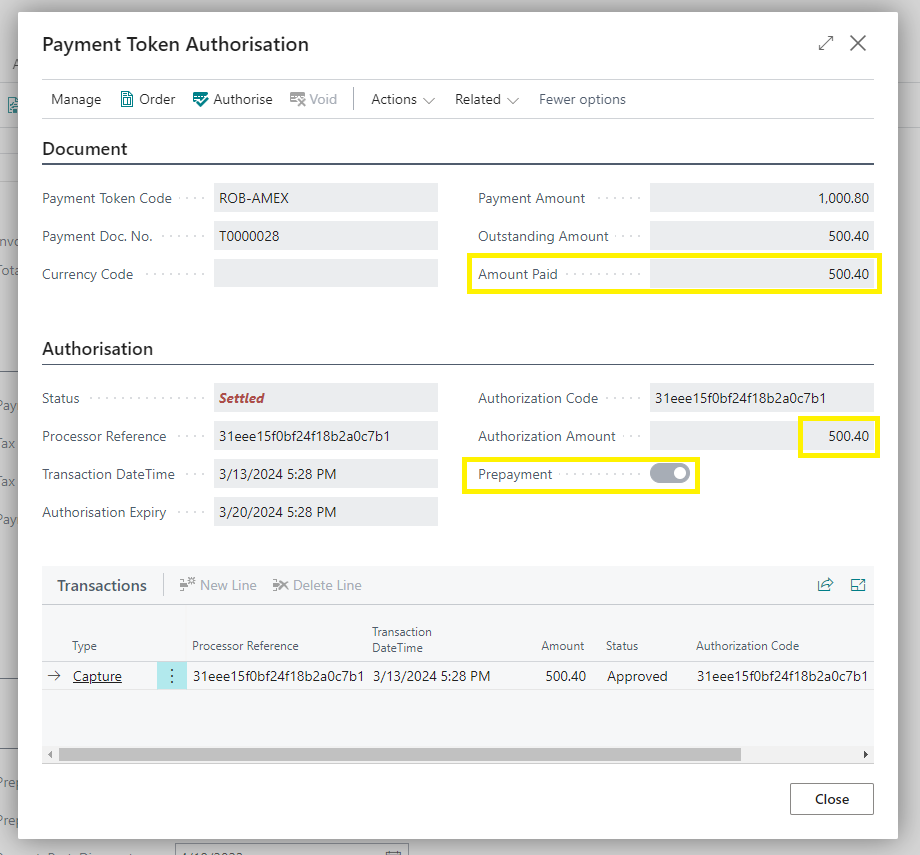
- You then hyperlink back to the original Capture Transaction for the Posted Invoice
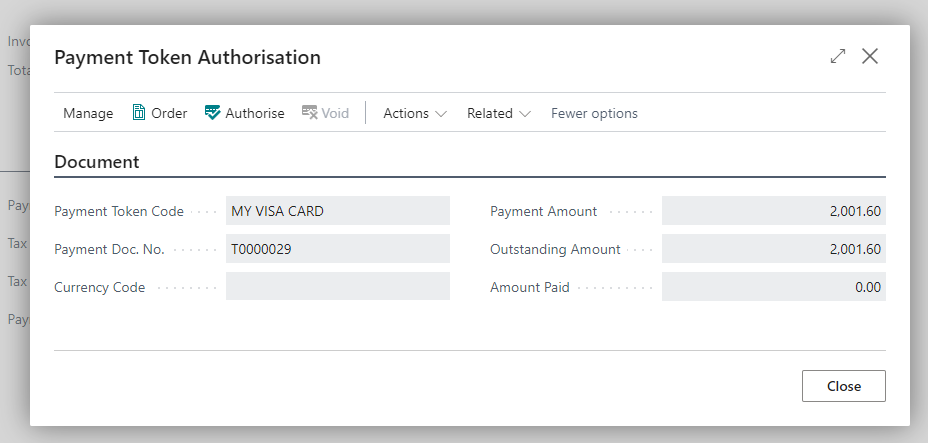
Unlinked Credit Memo
In addition to Refunding against the original Refund Document Number, it is possible to create an unlinked Refund using the Customer Token. This feature is standard in MAX Pay Global and always enabled, but to use it in production, it may require approval from your Payment Provider. This method gives greater flexibility to refund to a different card, but also does open up scope for abuse or error. The industry best practice is to refund to the original payment method / card number or Token. This method may also be useful where the original Payment Token has expired and subsequently the customer has supplied you with fresh details to create a new Payment Token.
To create an Unlinked Refund, follow the above procedure for creating a Sales Credit Memo but instead of selecting a Refund Document (No.), select a Customer Token Code
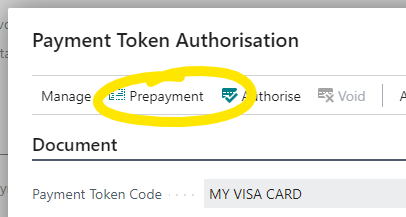
Please note, by nature, it is unlinked and the original Posted Sales Invoice will not be marked as Refunded and there will be no Parent Transaction tagged to the Credit Note.
Processing an unlinked refund against a Posted Credit memo
If your Credit Memo has already been posted and the refund has not been processed, you can process it as follows:
- Navigate to Sales Credit Memos
- Open the Credit Memo
- Select Related > Pay by Token> Token Payment
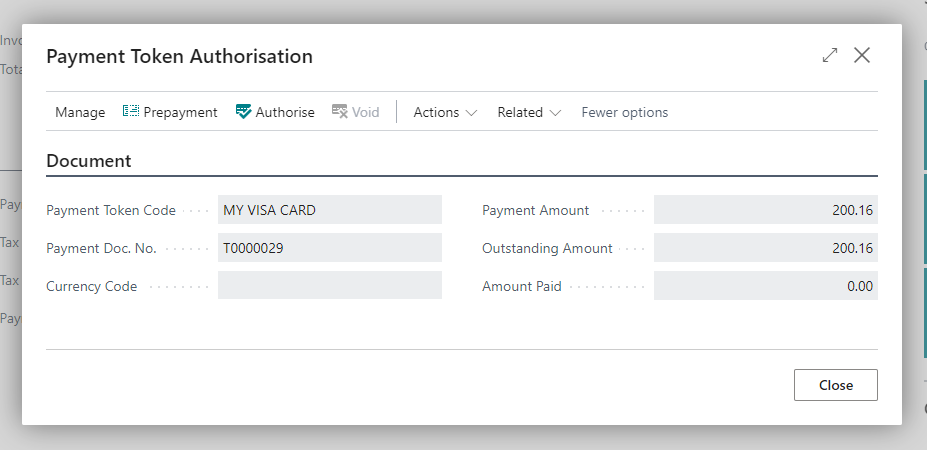
- Adjust the amount if necessary.
- Select the Payment Method to your Type Card or equivalent.
- Select the Token to refund back to
- From the top menu bar, select Refund
- Select Yes when Prompted to “Give Refund”
The refund details will be displayed as follows:
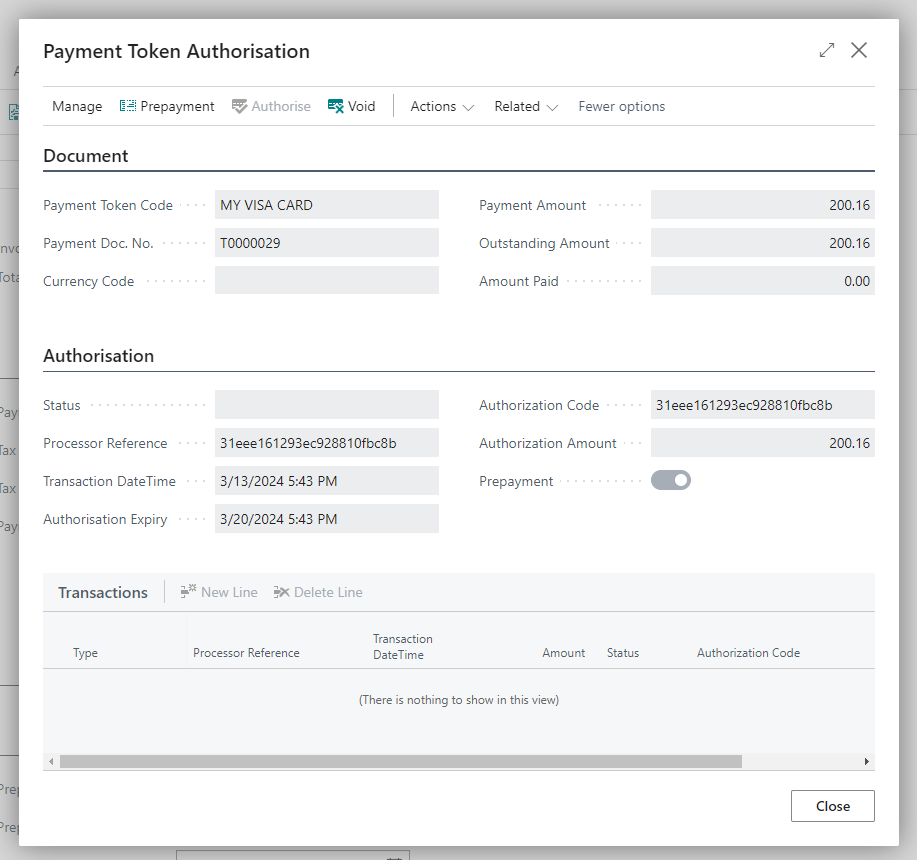
Videos
Linked Refund Credit Memo
Unlinked Refund Credit Memo