Working with Prepayments
Prepayments are normally a means of taking a deposit amount on an order, where the customer is immediately charged, as opposed to a hold (Authorization) being placed on their Payment Method (Card).
MAX Pay Global allows any number of prepayments to be obtained against the sales order – charging the customer’s credit card or other instrument at the time of the prepayment, for a percentage of the outstanding Sales Order value. The Prepayment of MPG uses the standard Sales Order Prepayment functionality. To undo a prepayment – i.e. reverse it and refund the prepaid amount back to the credit card – MPG supports Prepayment Credit Memos. If more than one prepayment was obtained over the lifetime of the sales order, then a Prepayment Credit Memo will reverse all monies back to the original credit card.
To make a Prepayment
- Create a sales order
- Set a customer with one or more Payment Tokens stored
- Set the Invoice Details > Payment Method Code to CARD (or equivalent)
- Set the Payment Token Code to a valid Token for this customer.
- Set the Prepayment Percentage to a given amount (1<99%)
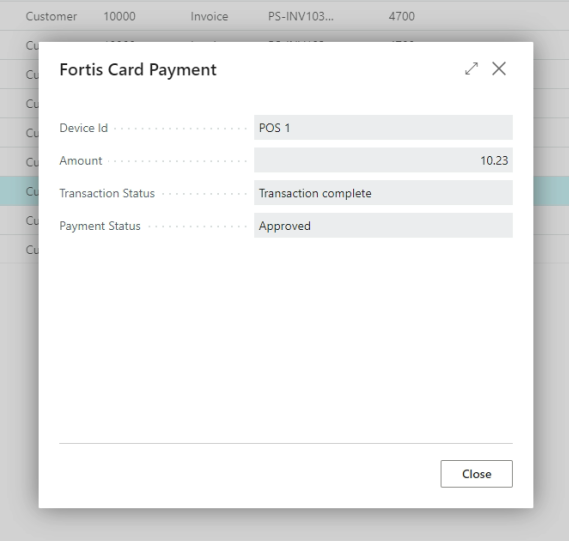
To initiate the prepayment and make a charge on the customer's card, follow these steps:
- From the Actions menu, Select Posting > Prepayment > Post Prepayment Invoice
- Choose Yes, to continue
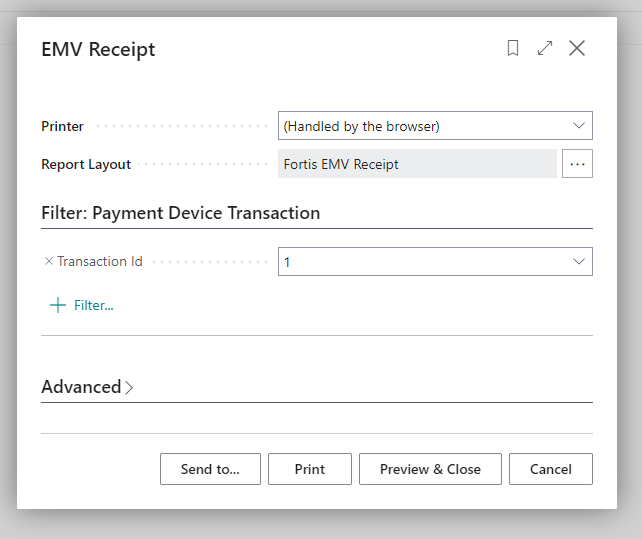
Please note, that the amount of the prepayment is not shown prior to the Prepayment being invoked.
To review the Prepayment, you can follow any of these steps:
- From the Related menu > Prepayment > Prepayment Invoices
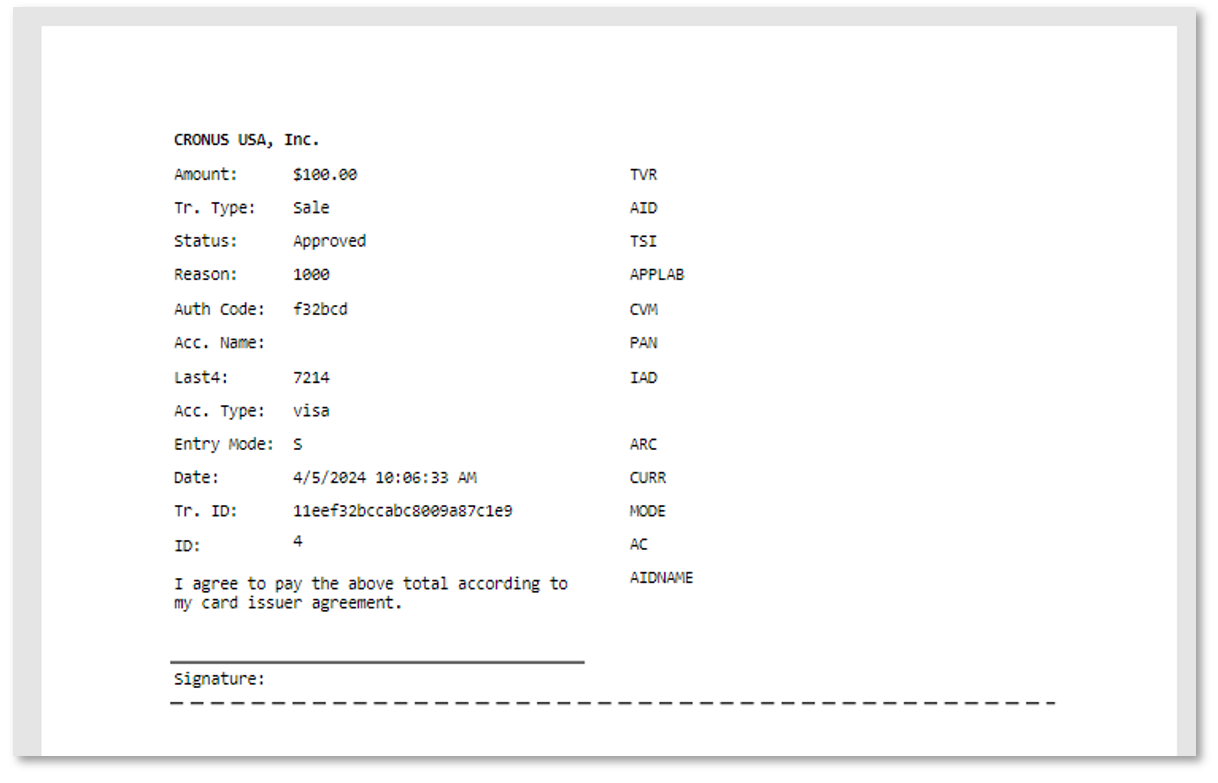
- From Related > Payment Token > Payment Token Transactions, you can cross check the last transaction which will be a Captured payment for the Prepayment Amount. Note the Prepayment forms the Authorization (Line 1) and the Capture (Line 2) back-to-back and the Payment Document Number references the Prepayment Invoice (Posted Sales Invoice) 00035 in this case.
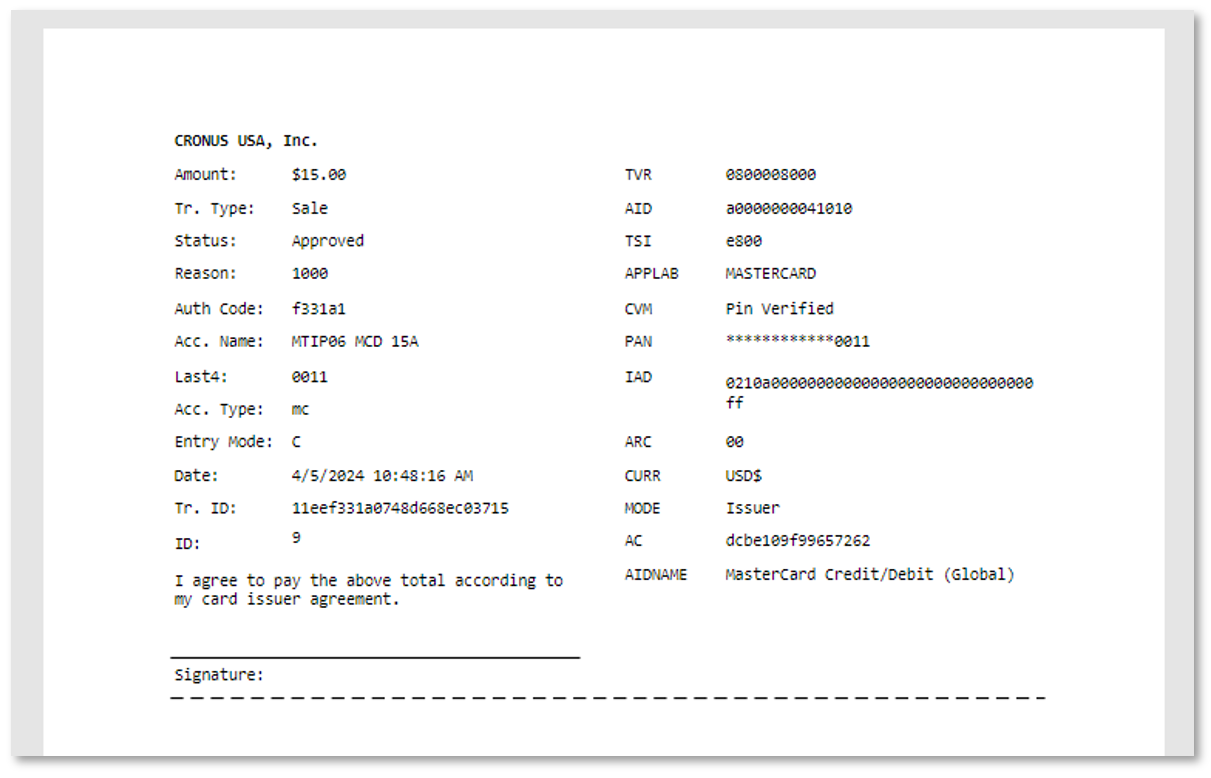
- It is also possible to view the Prepayment within the Payment Token Authorization Form, e.g.
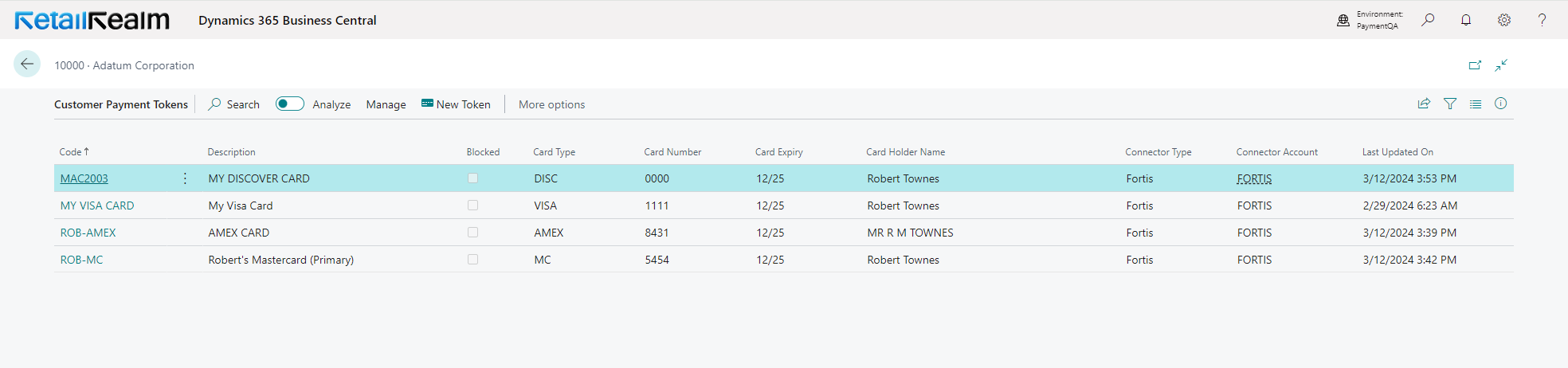
Pre-Authorizing a Prepayment
In addition to a straightforward immediate charge to a customer, it is also possible to pre-Authorize a Prepayment ready for Capture. This can be useful in certain circumstances where you wish to collect a deposit but wish to see if the Authorization goes through before capturing the funds, or if you want the flexibility of Voiding the Authorization and avoid having to perform a Refund. This feature should be used with care to ensure that it is completed as the Sales Order cannot be Posted until this process is completed.
- Create a Sales Order
- Select a Customer, Item(s), Quantities, Payment Method Code and Payment Token Code
- Select a Prepayment %
- From the Menu, Select Related > Payment Token>Payment Token Authorization
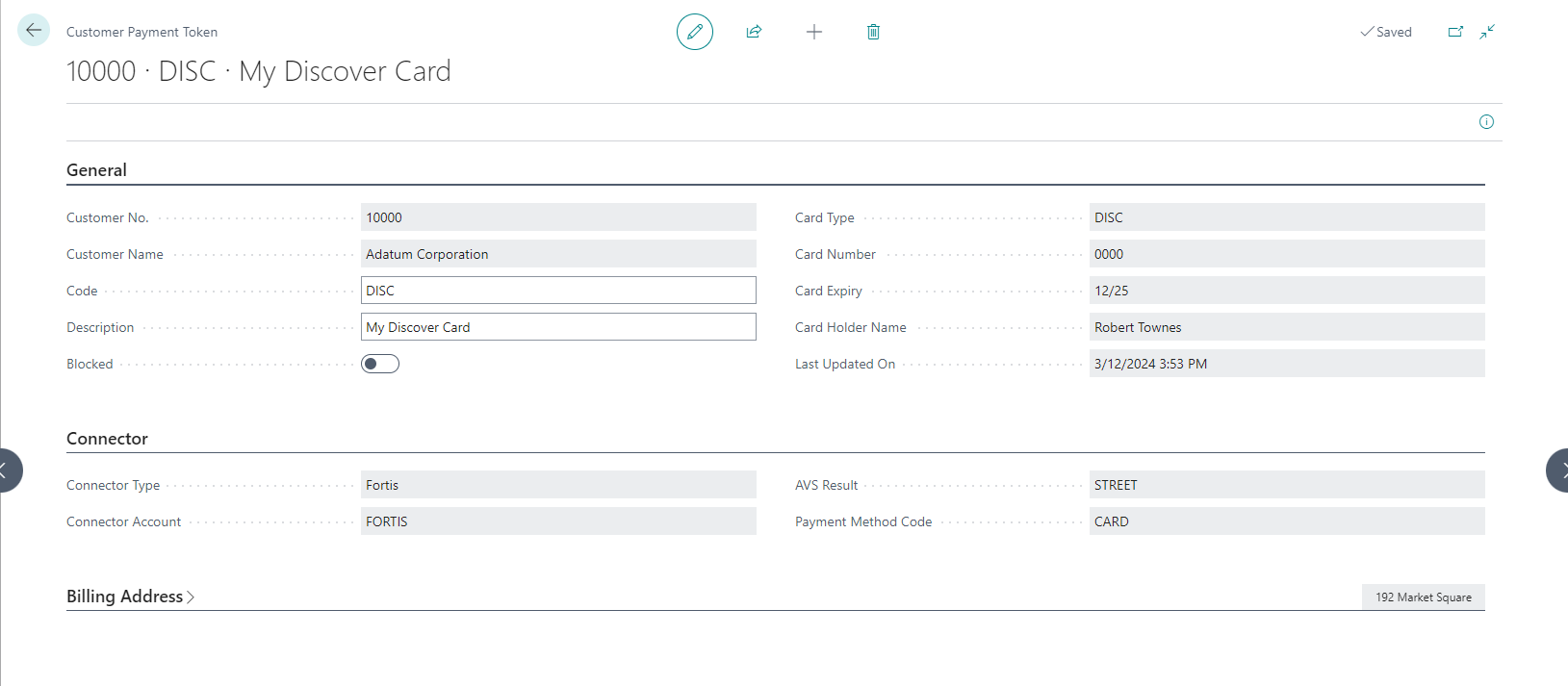
- Toggle the Order button until it shows Prepayment

- The form shows the amount of the prepayment so you can inform the customer here at this stage if necessary.

- Select Authorize
- Select Yes to Authorize Payment.
If successful and approved, the Authorization will be applied to this Sales Order as a Prepayment Authorization – Note – the Prepayment radio button is checked.
Note the Amount Authorized is shown but the Amount Paid is still zero as the charge has not been made to the Customer’s card or payment instrument.
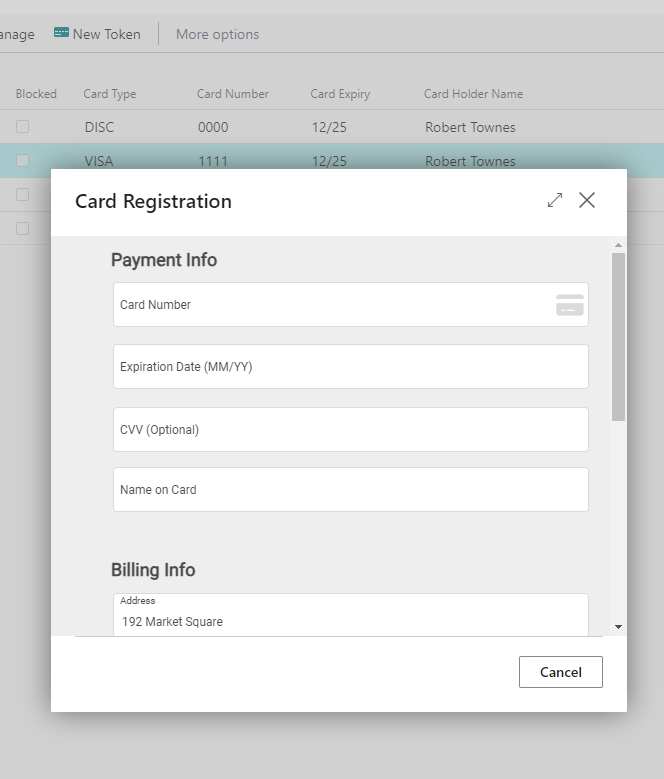
Next steps
- You can Void the Transaction if you wish to reverse and not go through with the Prepayment.
- Execute the Prepayment by following the standard Prepayment steps. This will use the given Authorization and simply capture against it, automatically adjusting the authorization if needed (e.g. you have subsequently Reopened the order and changed the order lines).
- Update the Prepayment Authorization to reflect any changes to the sales order before the final Prepayment percentage is charged to the customer.
Videos