Sales Order Posted Invoices
MAX Pay Global facilitates finalizing the payment when converting a Sales Order into a Posted Sales Invoice. Once complete, the Payment History will be moved from the Sales Order to the Posted Sales Invoice so the full history can be examined right inside of Business Central.
To Post an Invoice
- From within the Sales Order, Select Post
- Set the Quantity to Ship on the Order Line(s)
- Choose Ship and Invoice
- Follow any on-screen prompts
- Choose Yes to open the Posted Sales Invoice
To view the History:
Choose Related > Payment Token Transactions
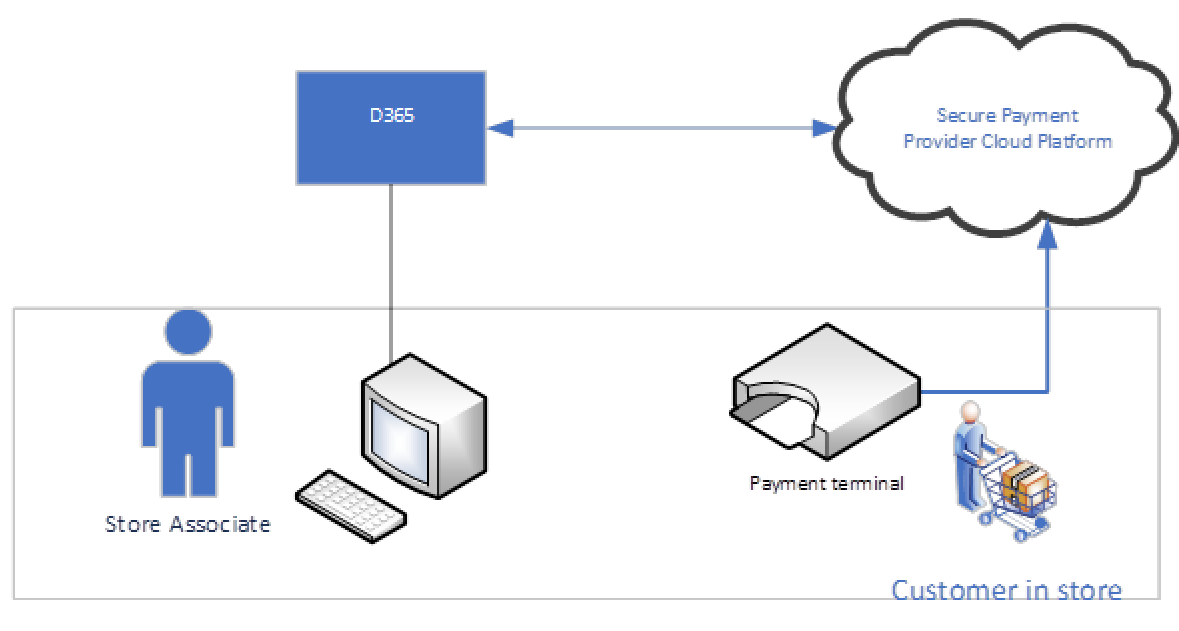
Some notes about Posting
- When Posting, MAX Pay Global will perform the final Capture to make the charge to the customer’s credit card or other payment instrument (see above image). The final amount/capture is marked in Bold to signify it is the last payment operation.
- If there is already an existing Authorization (line 7 above), MPG will use that for the capture operation but also adjust it to include any final tax or other charges that may be required. This depends upon how Business Central has been setup.
- If the sales order was set to only ship a given item(s) and leave a balance on the sales order, then there will be multiple Posted Sales Invoices linking back to this Sales Order No. After each partial capture (Invoice), MPG will automatically create a re-authorization for the outstanding balance of item(s).
Multiple Shipments
When you create and Post an Invoice for only a partial part of the order, MPG will first capture the funds for that Posted Invoice and then automatically create a new Authorization for the remaining amount on the Sales order.