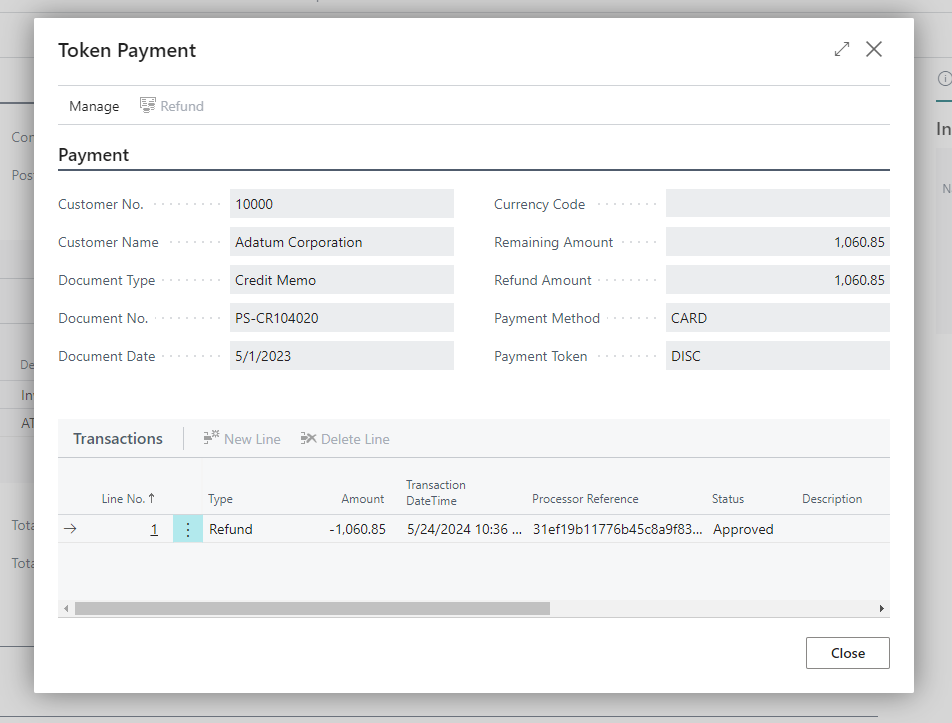Payment Token Reconciliation
|
🛈 Important This operation is not normally required during day to day use but provides a mechanism to apply corrective action from within Business Central should a Payment record in Business Central require reconciling with the payment record on the Payment Provider's gateway. |
In this topic:
Payment Token Reconciliation Lines
Introduction
Payment Token Reconciliation provides a mechanism to reconcile transactions as they appear in Business Central with the transaction record as it appears on the Payment Provider’s gateway. Normally this operation is not required, but from time to time, if an issue occurs for instance between the communication between Business Central and the Payment Provider, transactions can be out of balance.
The Payment Token Reconciliation form provides a mechanism to view the current state of play and to take corrective action if necessary
To start Payment Token Reconciliation, follow these steps:
- Navigate to Payment Token Documents
- Select the Document
- Choose Actions > Reconcile

The above example shows a capture transaction with a particular processor reference and by virtue of it being in red and in italics it shows that there is an anomaly that needs correcting or further analysis.
To accept the transaction, highlight the record and choose Accept. You are then prompted whether to accept the process of transaction or not. It is recommended to view the transaction record from within the payment provider portal before making any final decisions.
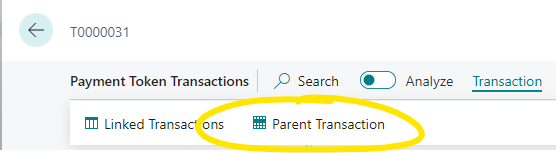

An example of the payment token reconciliation screen once the payment has been accepted.
Our Transaction
Our Transaction allows you to view the payment record from the Business Central point of view. Navigate to Transaction > Our Transaction:
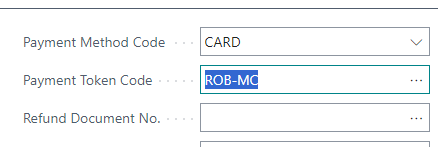
“Our Transaction”:
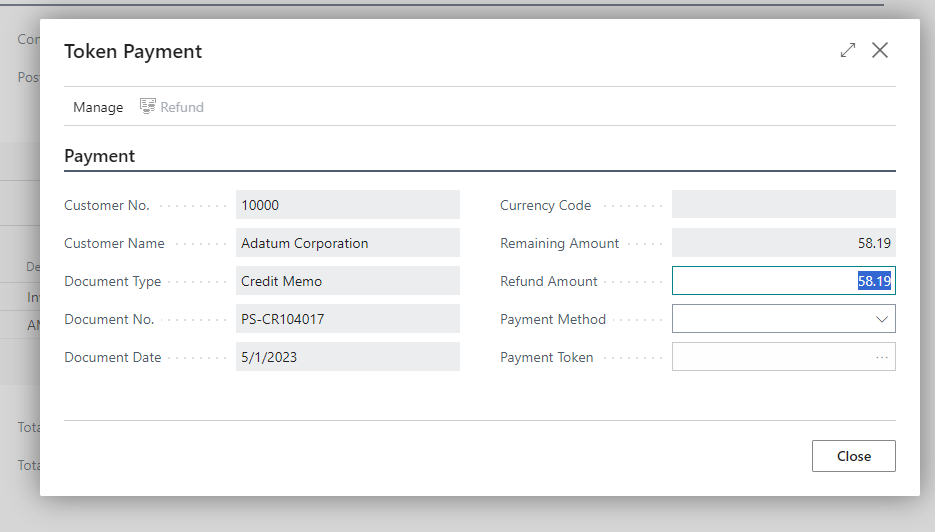
Note, in this instance, the SubType is Reconciliation, indicating that Reconciliation has occurred.
Refund Payment
To take further corrective action and refund the payment navigate to Actions > Transaction and then Refund Payment.
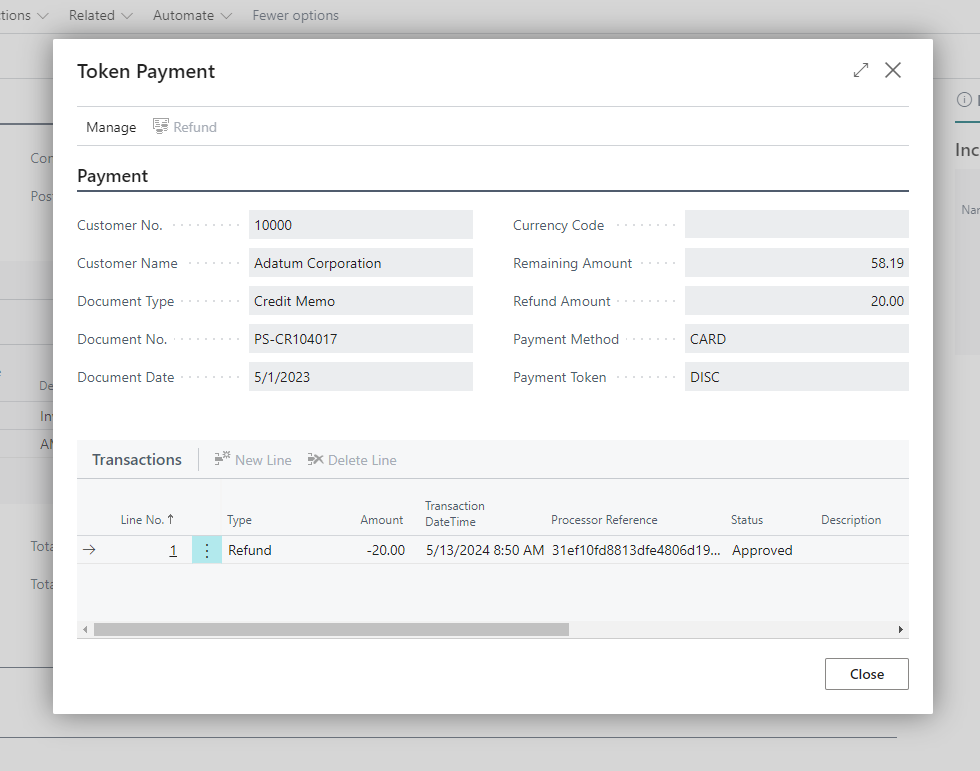
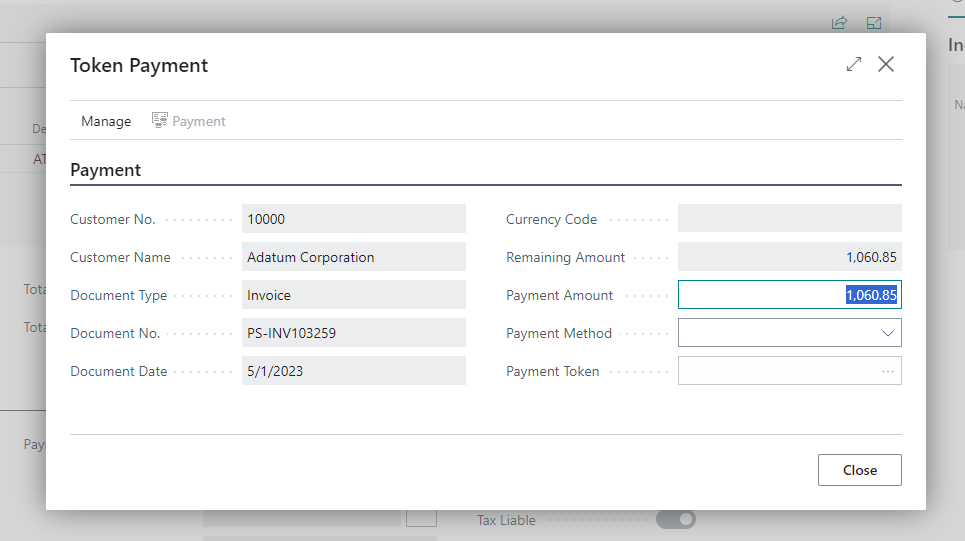
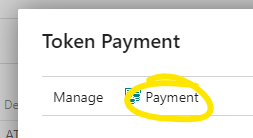
Post Payment
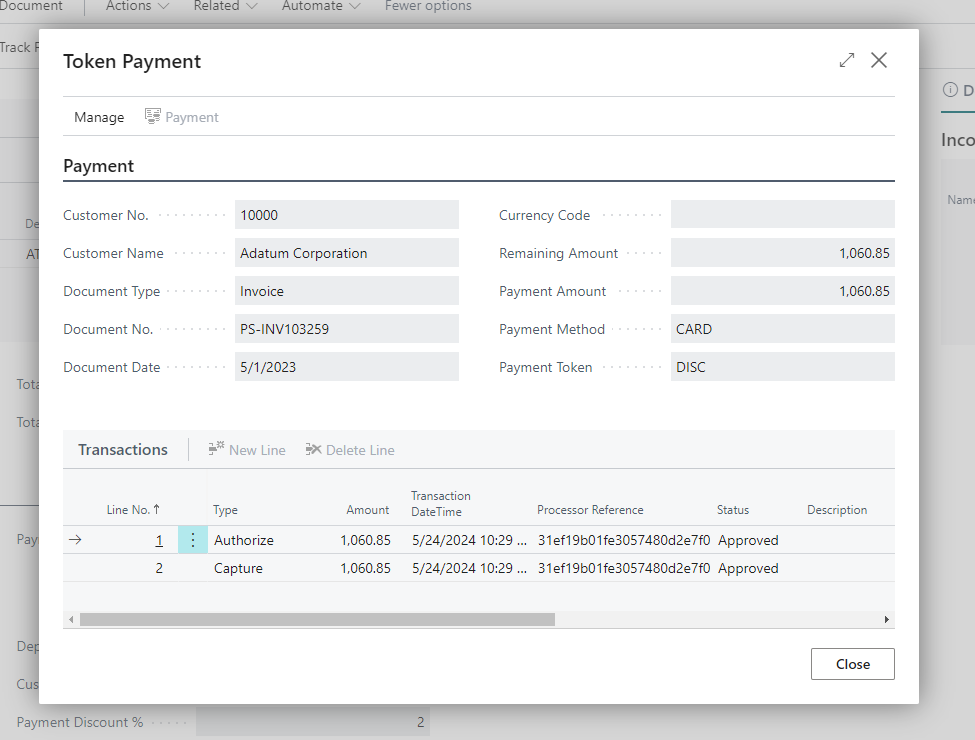
To take corrective action and post the payment, navigate to Actions > Transaction and then select Post Payment.
Payment Token Reconciliation Lines
Payment Token Reconciliation Lines allow you to view the corrections made to a given transaction. To view the reconciliation lines, follow these steps:
- Navigate to the Payment Token Reconciliation form for a given Transaction
- Choose Document > Reconciliation Lines
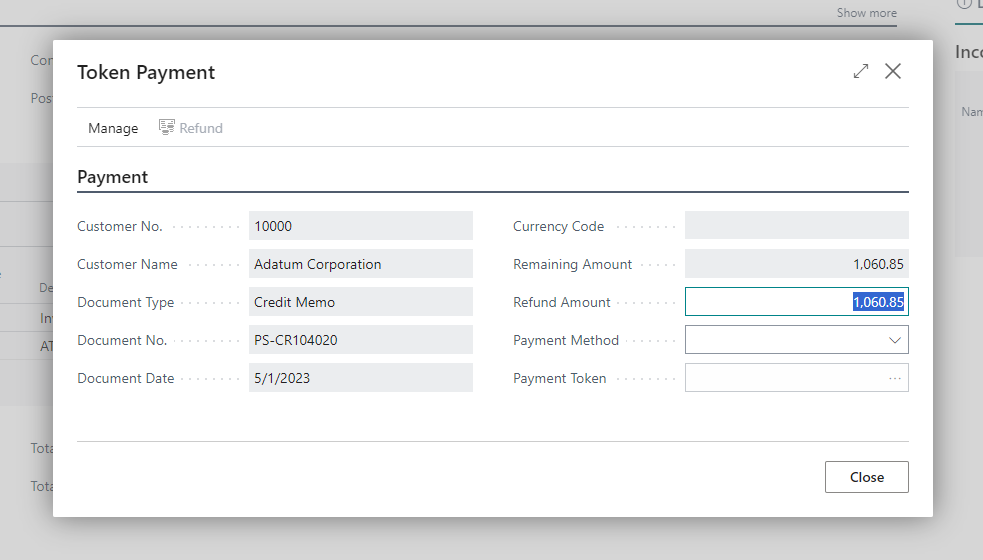
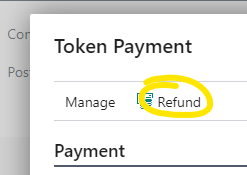
This form shows which Processor reference was Accepted.
Payment Token Transactions
This image shows the Payment Token Transactions form after Reconciliation has taken place.