Customer Card Payments
![]()
|
🛈 Note Currently – Customer Card Payments displays only Payments that have originated from a stored Token. Pay by Link and Pay by Card payments are currently not shown here, but will be migrated to one unified view in future versions. |
The Customer Card Payments form displays a list of electronic payments with a status of Pending, Failed, or Paid (but not yet posted). A payment may exist independently or be linked to ledger entries, such as accounts receivable invoices.
This form can show payments for all customers or be filtered to a specific customer, depending on the navigation path. From this view, users can manage and process payments directly, streamlining payment handling within Business Central.
Navigating from the Customer Form
- Choose a Customer and enter the Customer’s record.
- Select Customer > Card Payment > Card Payments
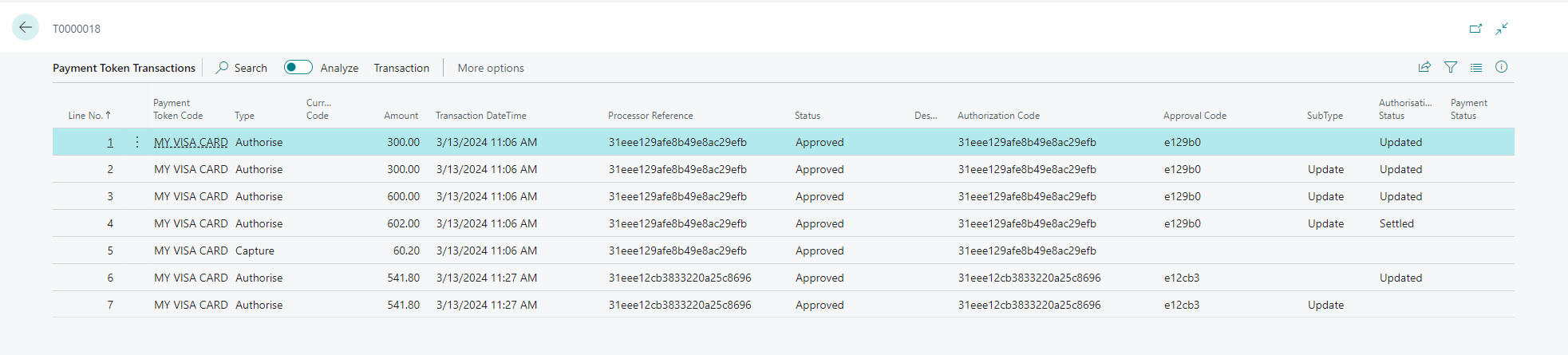
Navigating from Business central search
- From the search bar, enter Customer Card Payments.
- Follow the link to the form.
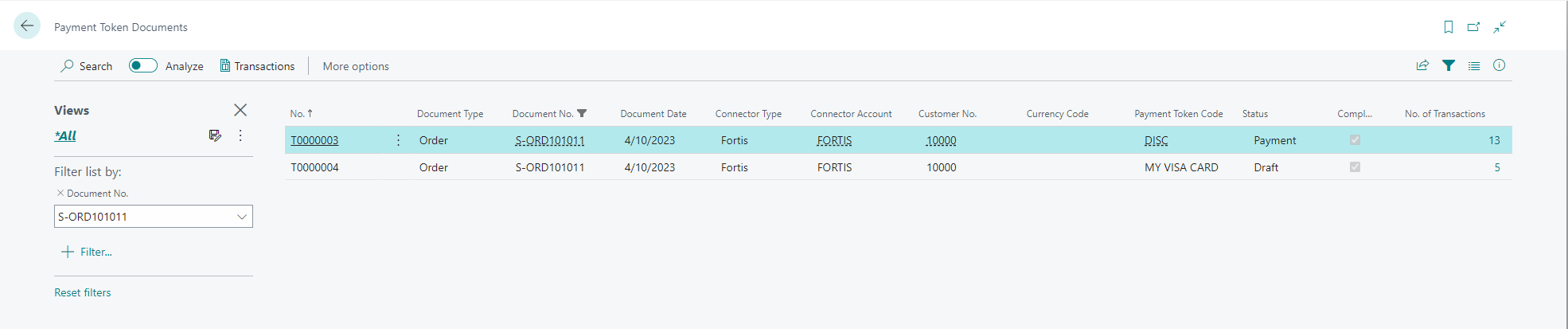
|
Field |
Description |
Sample Value |
Note |
|
No |
Customer Card Payment |
1,2,3 |
|
|
Customer No |
The Customer’s number as shown in BC |
|
|
|
Type |
The type of record. |
Payment |
|
|
Status |
The status of the record. |
Pending PAID Failed |
|
|
Created Date |
The date the record was created. |
|
|
|
Posted Date |
The date the record is posted. |
|
|
|
Currency code |
The currency code in International Format. |
|
This is only displayed if the currency was different to the base currency |
|
Amount |
The Amount of the Payment. |
|
|
|
Payment Method Code |
The Payment Method Code. |
|
|
|
Applied Document Type |
|
|
|
|
Applied Document No |
|
|
|
|
Failure Details |
The details of the transaction if it failed. |
|
|
Manage
Use this option to Manage a single record on this list. You can Edit (update), View or Delete a record using the Manage option.