New Customer Card Payment
![]()
When creating a new Customer Card Payment, you have the option to enter an amount without applying it to a specific invoice. This is useful when you need to charge a customer’s card before an order has been placed or an invoice issued—such as collecting a deposit or prepayment.
Alternatively, you can use this form to pay one or more existing invoices already posted to the customer’s ledger. As invoices are added, the total amount updates automatically. You can also adjust each line to collect a partial payment, allowing full flexibility in how payments are allocated across invoices.
Payments can be posted directly from this form. However, if the form is saved without posting, the transaction can be completed later through the main Customer Card Payments form—allowing payment collection and posting to be handled separately if needed.
Navigating to the Form
- Navigate to the Customer’s record
- Select Customer > Card Payment > Card Payments
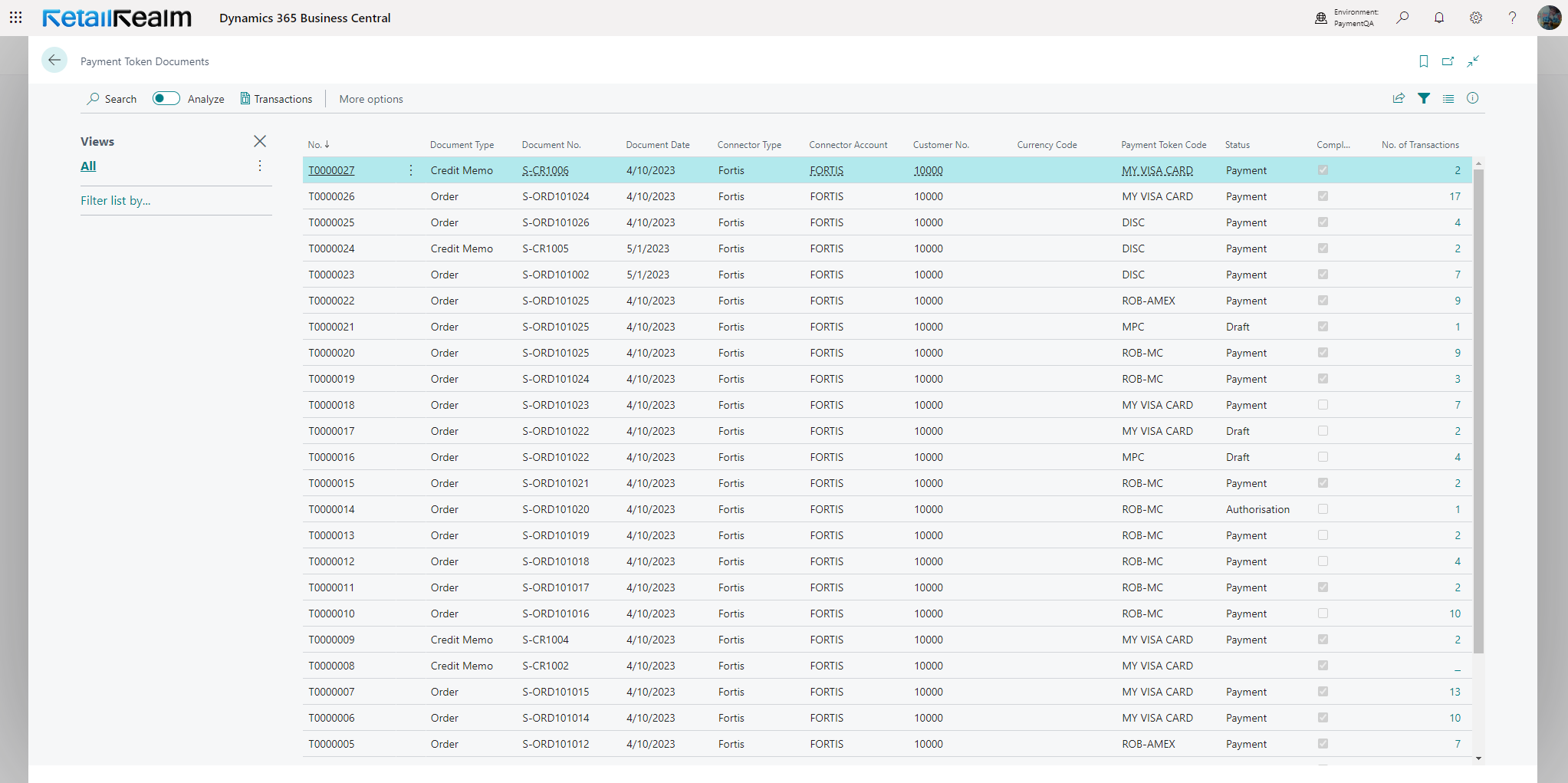
- Select Create
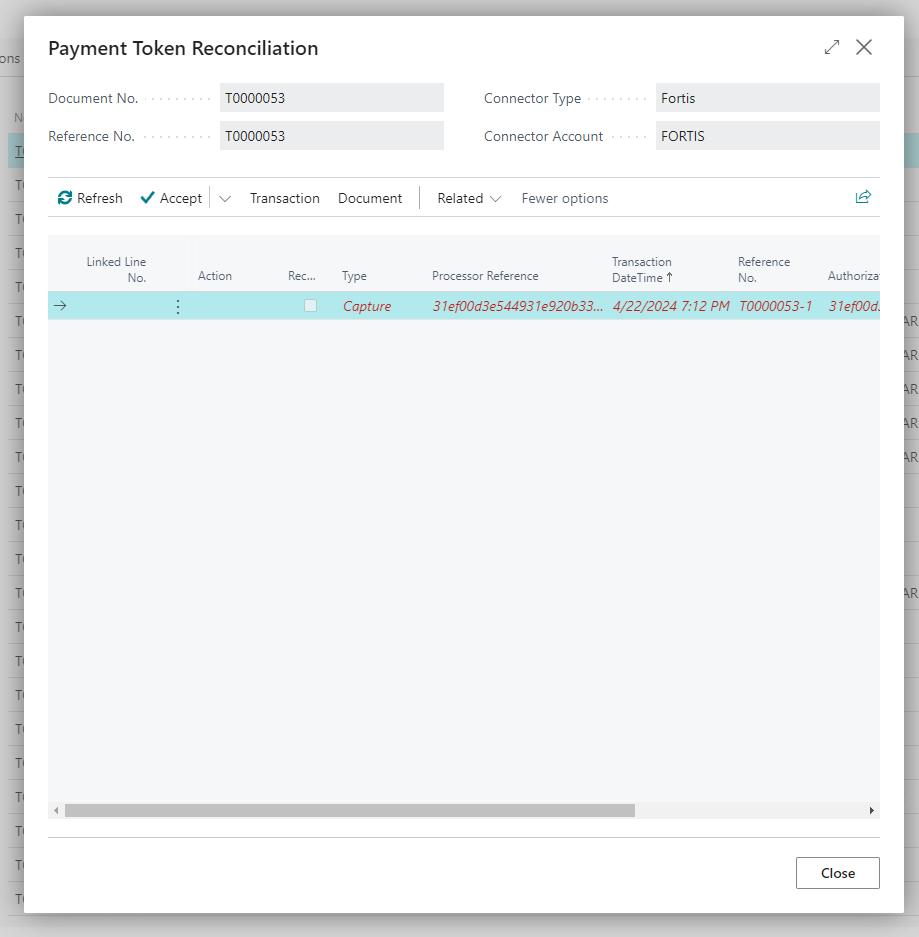
- Select Yes
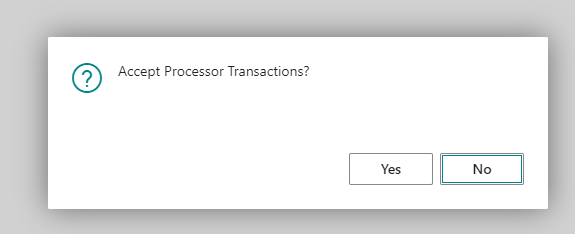
- Change the Posting Date if required.
- Enter a freeform text Description.
- Select the Payment Method Code if different from the default.
- Select the Customer’s card to charge by selecting an entry from the Payment Token Code dropdown.
The next steps you take will determine which use case applies.
Taking Payment Just to Account
To take a payment and apply it to the customer’s ledger, follow these additional steps:
- Enter an amount into the Amount on Account field, e.g., 10.00.
- Select Process Payment.
- Select Yes.
- MAX Pay Global for Business Central will now contact the processor and process a charge / Payment for this transaction.
- As the Payment has been posted, it will disappear from Customer Card Payments and be viewable under Posted Card Payments.
Taking Payment Against One or More Invoices
To take payment and automatically apply it against one or more invoices, follow these additional steps:
- Select +Add from the Applied Documents section of the Customer Card Payment form.
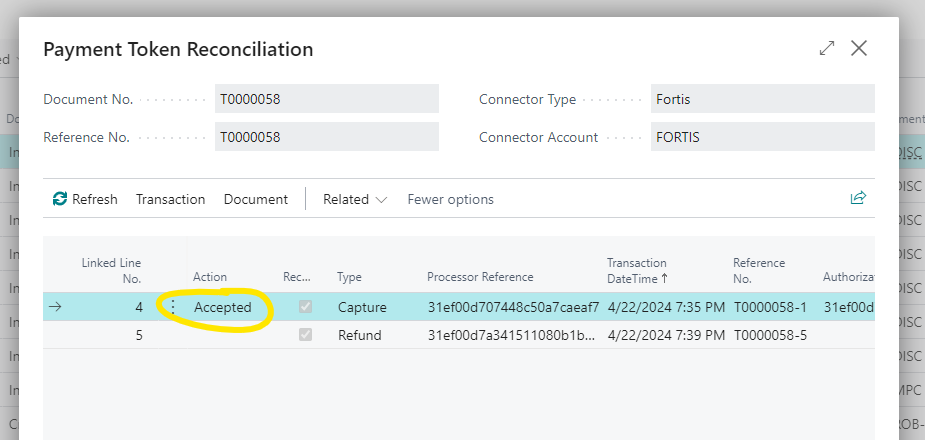
- Select one or more Customer Ledger Entries.
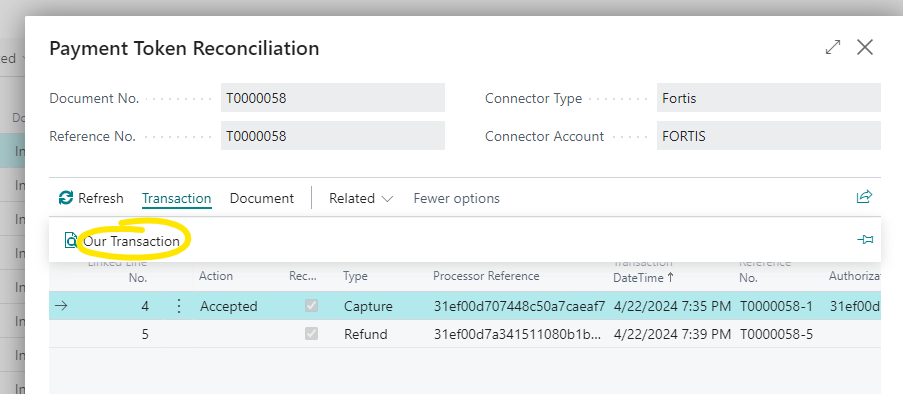
- If you require to pay a lesser amount, adjust the Payment Amount value(s) as required, e.g.

- To process this Payment at another time, simply exit this form and the payment will be saved.
- If you wish to process this payment now, select Process Payment from the main form menu.
- The Payment will be viewable from Posted Customer Card Payments, e.g.,
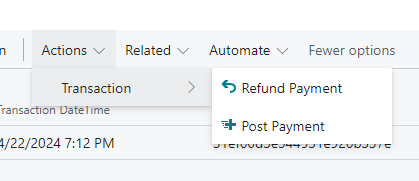
To view the details of this record, select No.