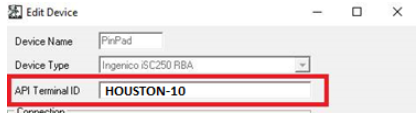Shift4 Implementation guide
15 minutes to read
|
🛈 Important This topic applies only to Shift4 |
This section guides you through the discrete implementation steps in order to complete a successful implementation.
About Shift4 payments with MAX Pay Global
MAX Pay Global with Shift4 supports Point of Sale (Store Commerce for Windows and Cloud POS) as well as back office payments in Headquarters for Accounts receivable Sales order processing as well as Call center enabled payments. For Retail Point of sale, connection from MAX Pay Global to the device is via the Shift4 Universal Transaction Gateway (UTG) software which is normally installed on each point of sale register or shared hardware station, in the case of Cloud POS. The UTG provides support for a range of devices and includes features such as offline store and forward, offline tokenization, voice authorization and a range of other configuration settings allowing the merchant to customize their installation, as well as provides detailed logging and event tracing in the event of a query or support incident.
The UTG contains a sophisticated control panel to manage the device and once installed and configured is left alone and can be run as a Windows service transparent to the Point of sale user. Shift4 also has estate management software that connects with the UTG to manage it remotely.
For Headquarters payments (Sales order processing and Call center), a UTG is not required and MAX Pay Global connects directly from the AOS to the Shift4 Gateway.
When implementing MAX Pay Global with any payment provider, this starts out by setting up a test environement and processing payments normally against the payment provider's test host or simulator.
Specification
Review the specification for the MAX Pay Global payment connector for Shift4 to ensure it meets your requirements, prior to deployment.
Retail Realm prerequisites
- MAX Pay Global for Dynamics 365 Finance / Commerce LCS packages.
- MAX Pay Global test / production licenses.
Prerequisite tasks and information required
You will require the following prerequisite pieces of information and tasks to be completed prior to implementing MAX Pay Global:
|
Item |
Task/Description |
Req’d |
From |
Sample value |
|
Shift4 UTG Software |
Install and correctly pre-configure the Shift4 UTG on the designated Windows PC/Tablet where the Hardware station (Local or Shared) will reside. Connection protocol: http (not tcp) |
Yes |
Shift4 |
|
|
Payment device |
You will require a Payment device that is supported with the Shift4 UTG software and has the Shift4 encryption keys injected in it. Contact Shift4. |
Yes |
Shift4 |
|
|
Test cards |
Ensure you have Shift4 specific test cards to use during your test phase |
Yes |
Shift4 |
|
|
UTG Device API Terminal ID |
You will require the Dynamics 365 Register Number to be entered into the UTG software > > Device Properties > API Terminal ID field.
|
Yes |
D365 |
HOUSTON-10 |
|
UTG ip address |
The IP Address of the UTG. Normally the UTG is installed on the same Windows PC/Tablet as the POS and the ip address would be the loopback address. Where the UTG is installed on a shared hardware station or centralized deployment model, you would need the ip address of that machine/UTG instance. |
Yes |
Shift4 |
127.0.0.1 |
|
UTG port number |
The UTG is normally configured to use the HTTP interface and the UTG assigns a port for this, to allow MAX Pay Global to communicate to it. You will need this during the Hardware profile configuration. |
Yes |
Shift4 |
16448 |
|
Auth token |
Shift4 will supply you with an Auth token, used to create an Access token. See relevant documentation. |
Yes |
Shift4 |
|
|
Zip code |
The Zip or postal code of the property / Headquarters is required to Payment services and Hardware profiles. Discuss with Shift4 or your Retail Realm implementation engineer. |
Yes |
Shift4 |
90112 |
|
Global Token settings |
If your Shift4 merchant account is setup to use Global Tokenization, then Shift4 will supply you with several settings relating to this concept, namely GlobalSerialNumber, GlobalAuthToken. |
No |
Shift4 |
|
|
LTM |
Access to Lighthouse Transaction Manager (“LTM”), formally known as Dollars on the Net. This allows you to view transactions on this Merchant portal. |
Yes |
Shift4 |
|
Installation steps
This section describes the specific installation steps:
|
# |
Item |
Required |
Navigation |
Notes |
|
0 |
Prerequisites |
Yes |
|
First, review the prerequisite tasks and information required in order to complete the installation |
|
1 |
Obtain the deployable packages from Retail Realm and licenses |
Yes |
Request these from your Retail Realm project manager |
|
|
2 |
Deploy the packages to your environment using LCS |
Yes |
|
|
|
3 |
Configure Retail scheduler |
Yes |
|
|
|
4 |
Configure Shared parameters (Common) |
Yes |
|
|
|
5 |
Configure the shared parameters for Shift4 |
Yes |
|
|
|
6 |
Configure Payment services |
Yes |
|
|
|
7 |
Configure POS |
Optional |
|
Only carry out this if you are using Commerce and using the Point of sale |
|
8 |
Configure Call center |
Optional |
|
Only carry this out if you are using Call enter |
|
9 |
Apply license(s) |
Yes |
|
Applying the licensing is required prior to performing a payment transaction but not required to install and configure |
|
10 |
Perform a test transaction |
Yes |
|
Once you have completed your configuration, perform a test transaction |