Initializing the retail scheduler
|
🛈 Important This process only applies to Dynamics 365 Commerce. |
This process creates the MAX Pay Global Retail Scheduler Jobs and sub-jobs. This is normally a one time process.
Running this for the first time
- Navigate to Retail and Commerce > MAX Pay Global > Initialize MAX Pay Global retail scheduler and Select OK.
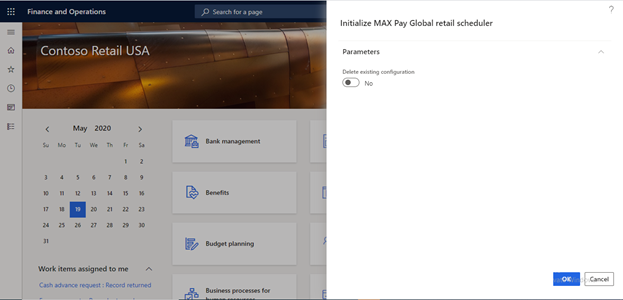
- Navigate to Retail and Commerce >Retail IT>Distribution schedule
- Select Default. This will navigate you to Channel database group.
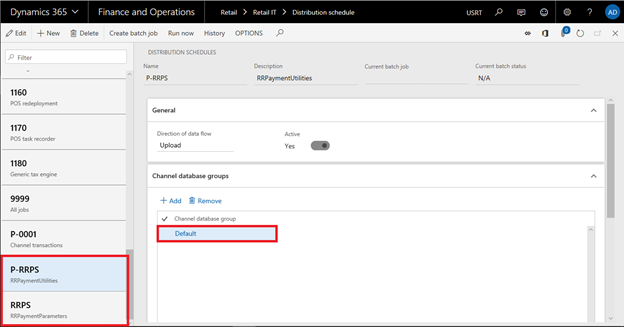
- Select the Retail channel schema marked with red.
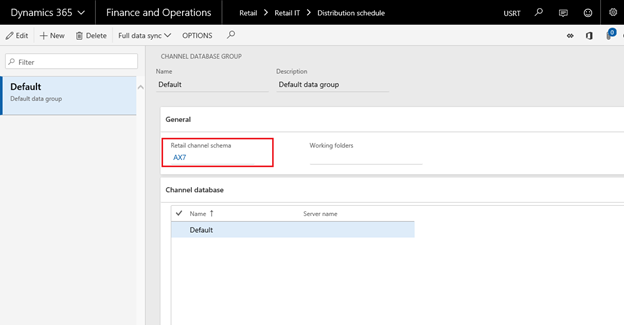
- Select Generate queries
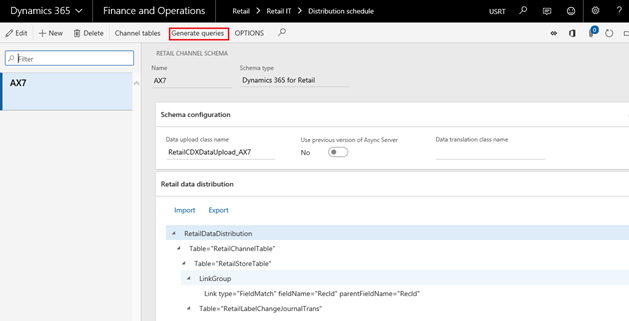
- You will receive this message. Select Yes.
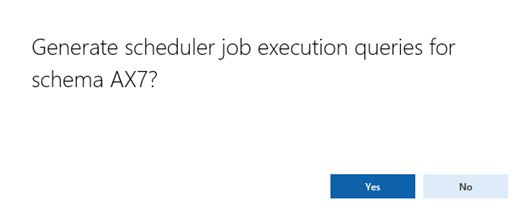
You have now completed the installation of the MAX Pay Global Distribution Schedule jobs and sub-jobs.
Initializing the scheduler subsequent times
It may be necessary to re-Initialize the scheduler, for instance when updating deployable packages in your existing environment.
Repeat the above procedure but select the option Delete existing configuration.
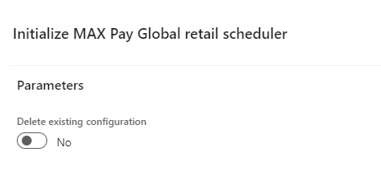
Yes - this will delete the existing Jobs and Sub-jobs and re-create them
No - this will update the jobs and sub-jobs with any new schema or data
Using the jobs
P-RRPS job
This "P" job is a pull-job, synchronizing the payment data table RRPSRETAILTRANSACTIONCREDITCARDTRANS from the Channel database to the Dynamics 365 AX database.
RRPS job
This job synchronizes centrally held configuration data with the channel database(s).