Activating the Journal at the Point of Sale
Before a Journal can be accessed by the MAX Mobile device, it must be first Activated at the Point of Sale.
- Log into the Retail Modern POS
- Click on the MAX Mobile button. Please note, this button may be denoted by a different name by your system administrator.
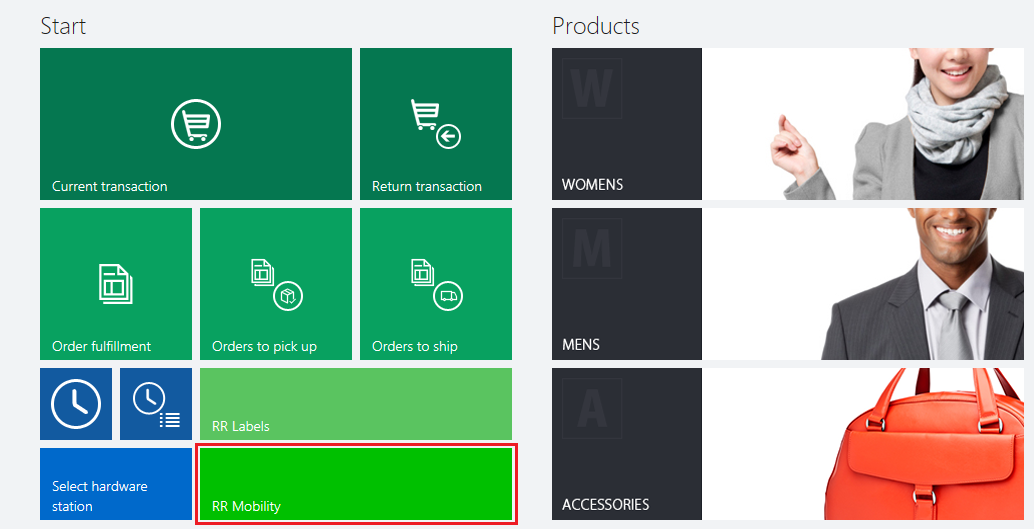
- This will display the Stock take journals form as shown:
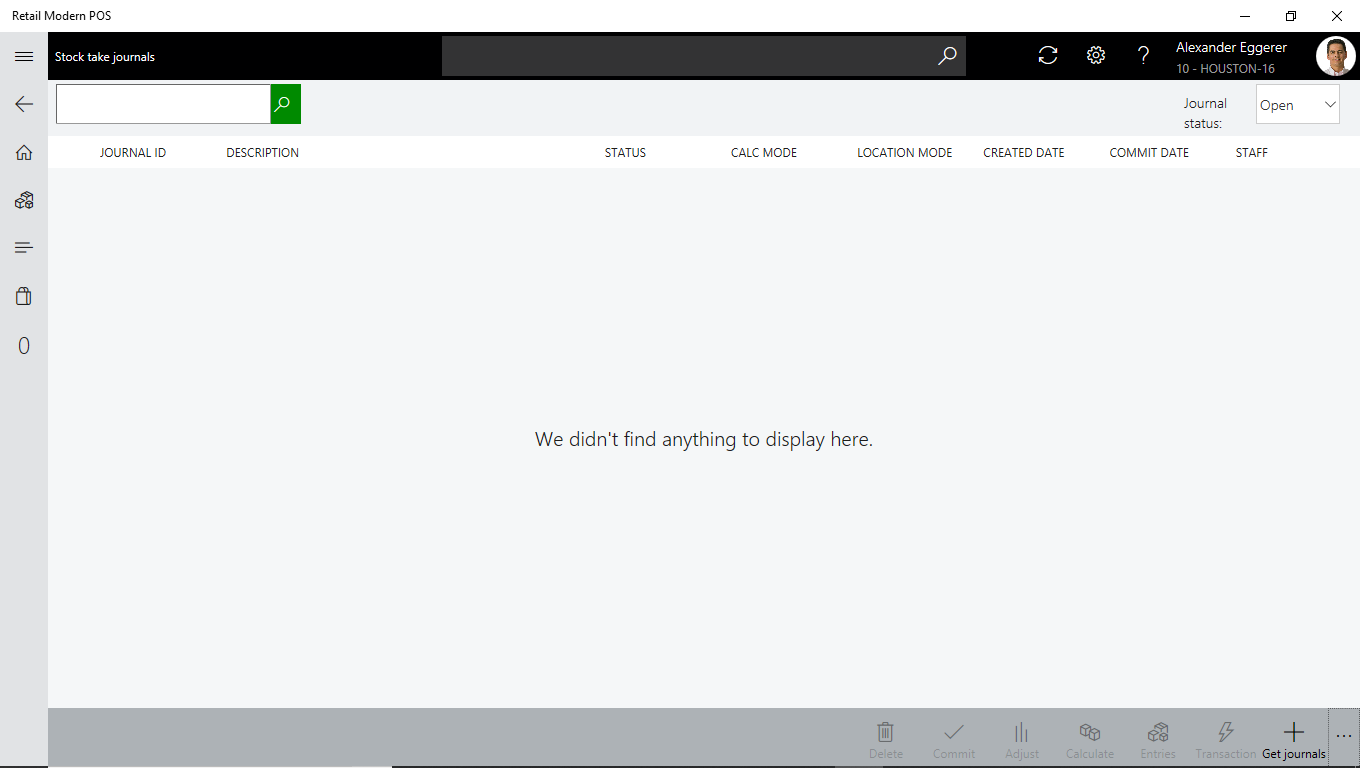
- Click on the + Get journals button on the Toolbar. This will display a list of Open Journals for this store, as shown:
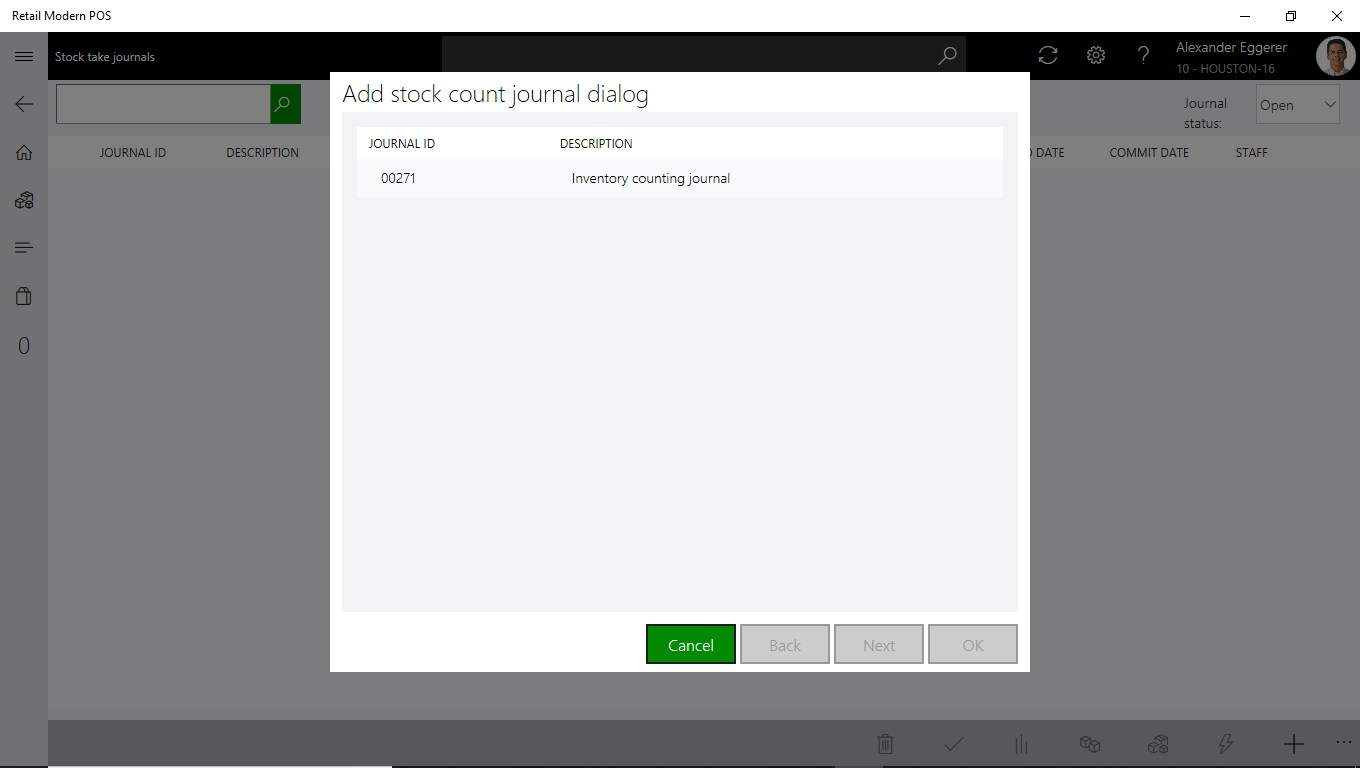
- Select the Journal Click Next
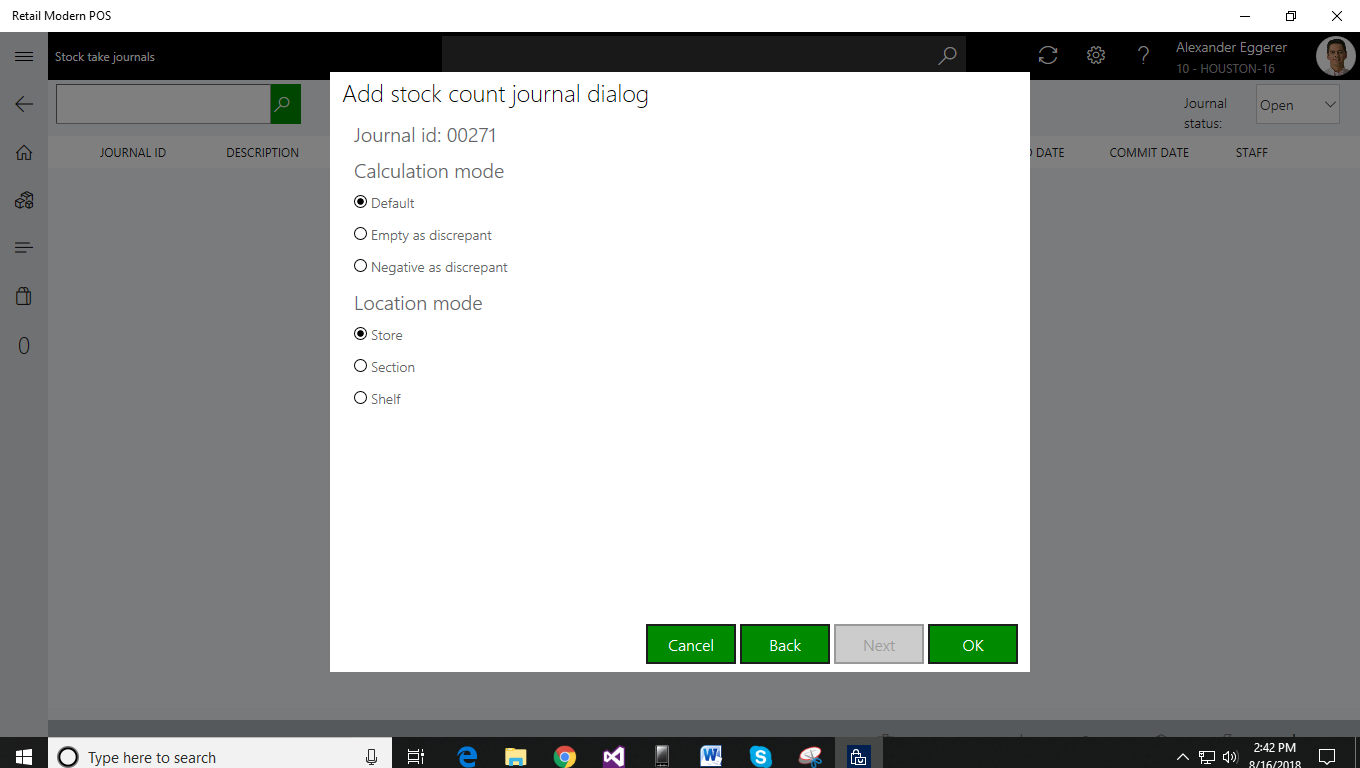
- You can now select the Calculation and Location modes:
Calculation Mode
Mode |
Description |
Default |
Select this to set the calculation mode to the Default Dynamics 365 for Finance and Operations mode |
Empty as discrepant |
Select this option to uncounted items as discrepant. This implies that all items must be counted in order to avoid flagging them as discrepant. |
Negative as discrepant |
Select this option to record items with negative quantity as discrepant. |
Location Mode
Mode |
Description |
Store |
Stock counting by Store is the default mode and is used to count any item across the whole store |
Section |
Select this option when you wish to count items across a given Section within a store. |
Shelf |
Select this option when you wish to count items on a given Shelf. |
- Click OK. The Journal will now be listed under Stock take journals and can now be viewed on the MAX Mobile device.
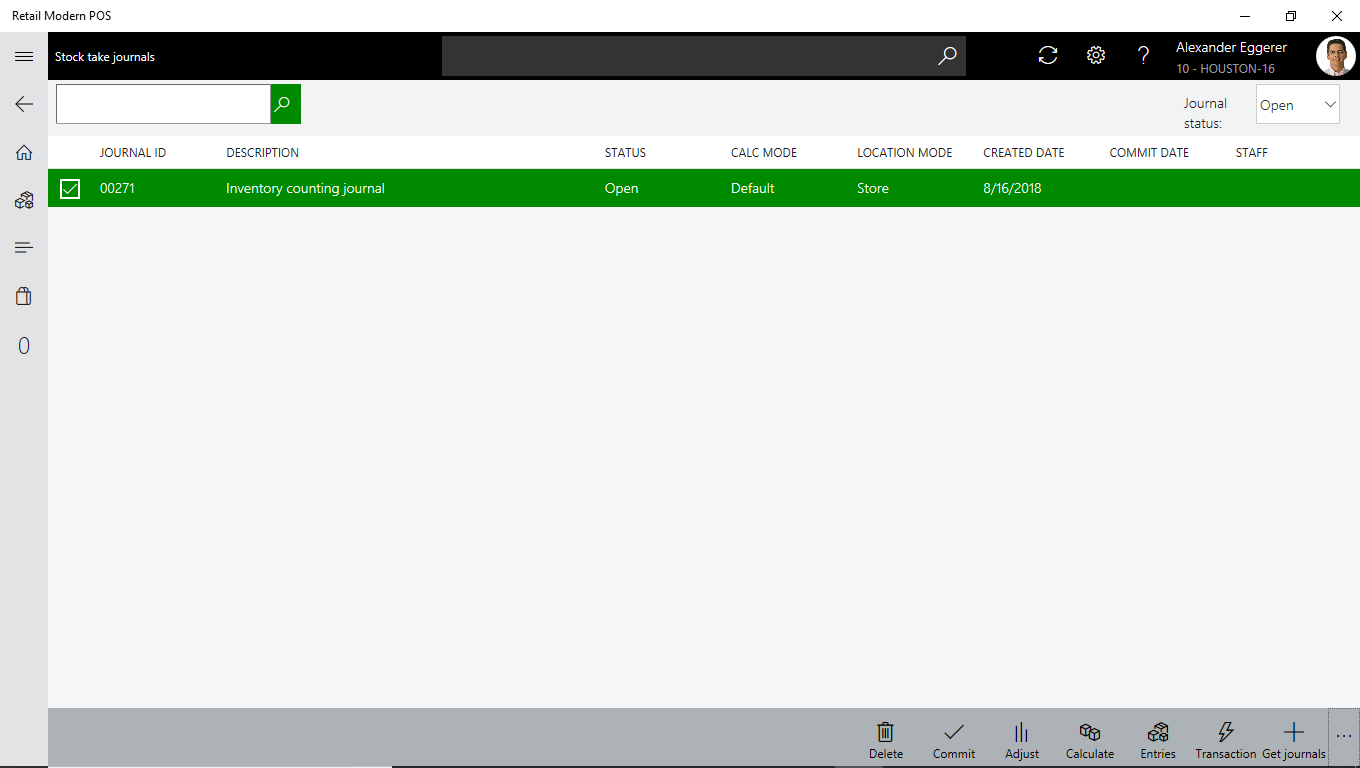
After you have activated the Journal begin Stock counting.