Item counting
This topic highlights how to perform Stock take item counting on the MAX Mobile application and device.
Counting can be achieved using one of three ways:
- Scanning an item barcode using the device's built in bar-code scanner
- Manually keying in the item barcode or item code using the on-screen keyboard
- Operating in either fast scan mode or entering the absolute quantity
- Updating an item count
Getting started
Normal scan mode
- Start the MAX Mobile application
- Sign in
- Click on Stock take
- Click on the Journal, e.g. 00271
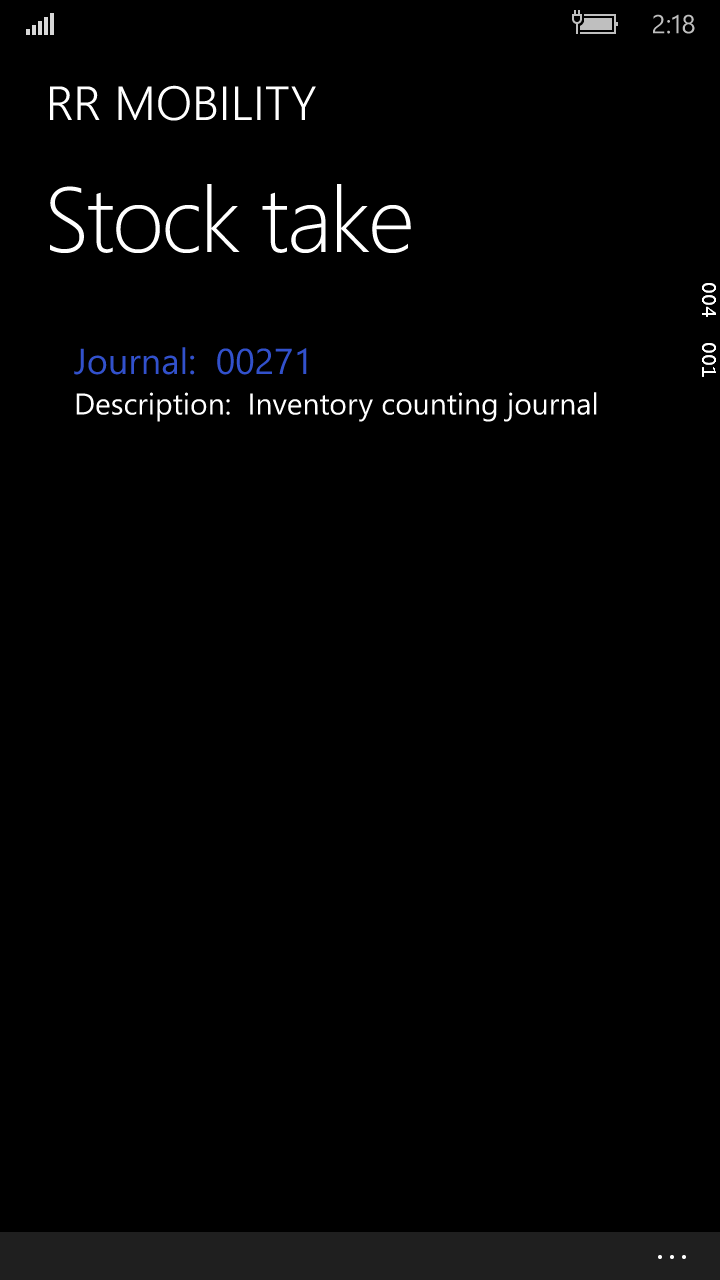
- You are now ready to begin scanning.

- Enter a barcode into the search text box and click enter
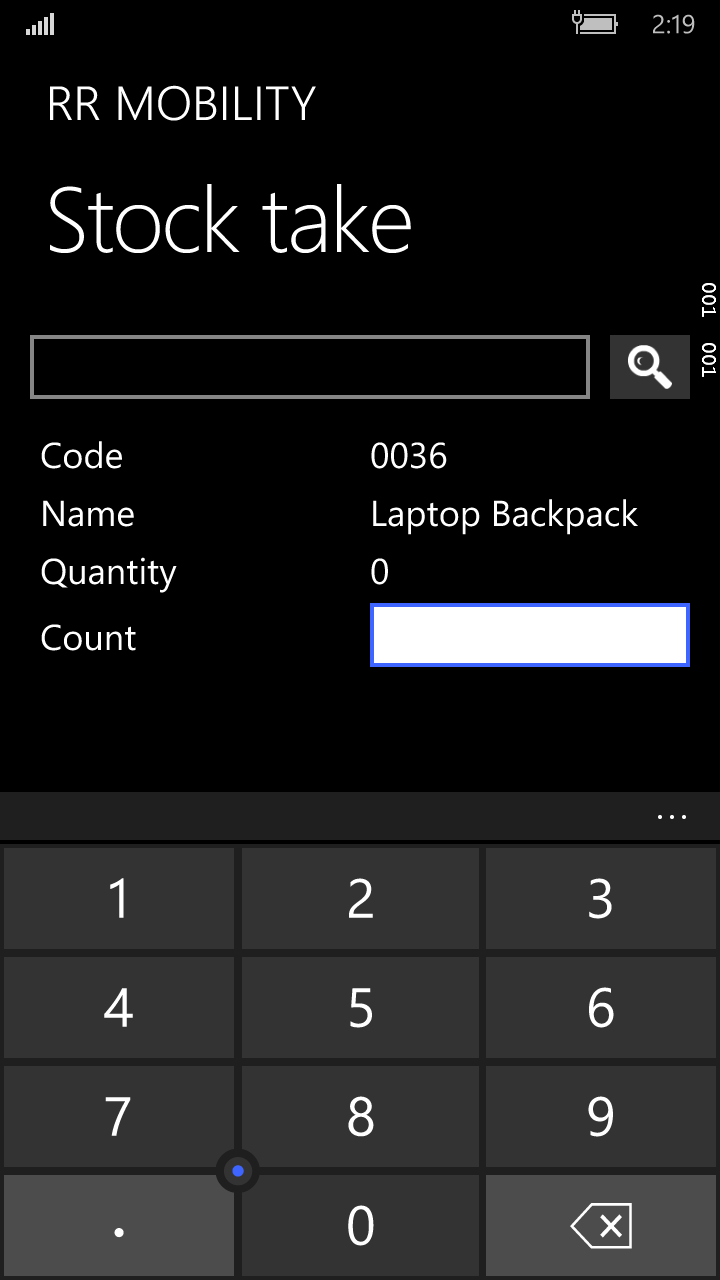
- Enter the absolute Count using the on-screen keyboard.
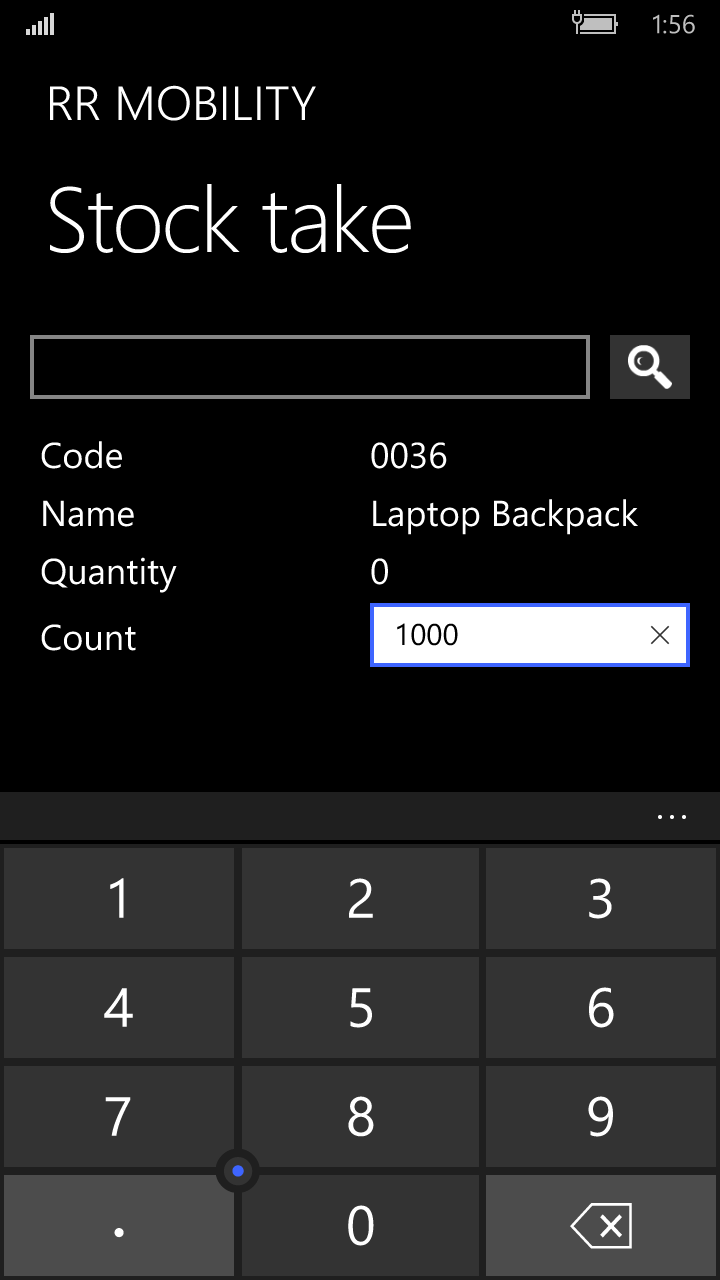
- The next stage is either to Add or Update the quantity.
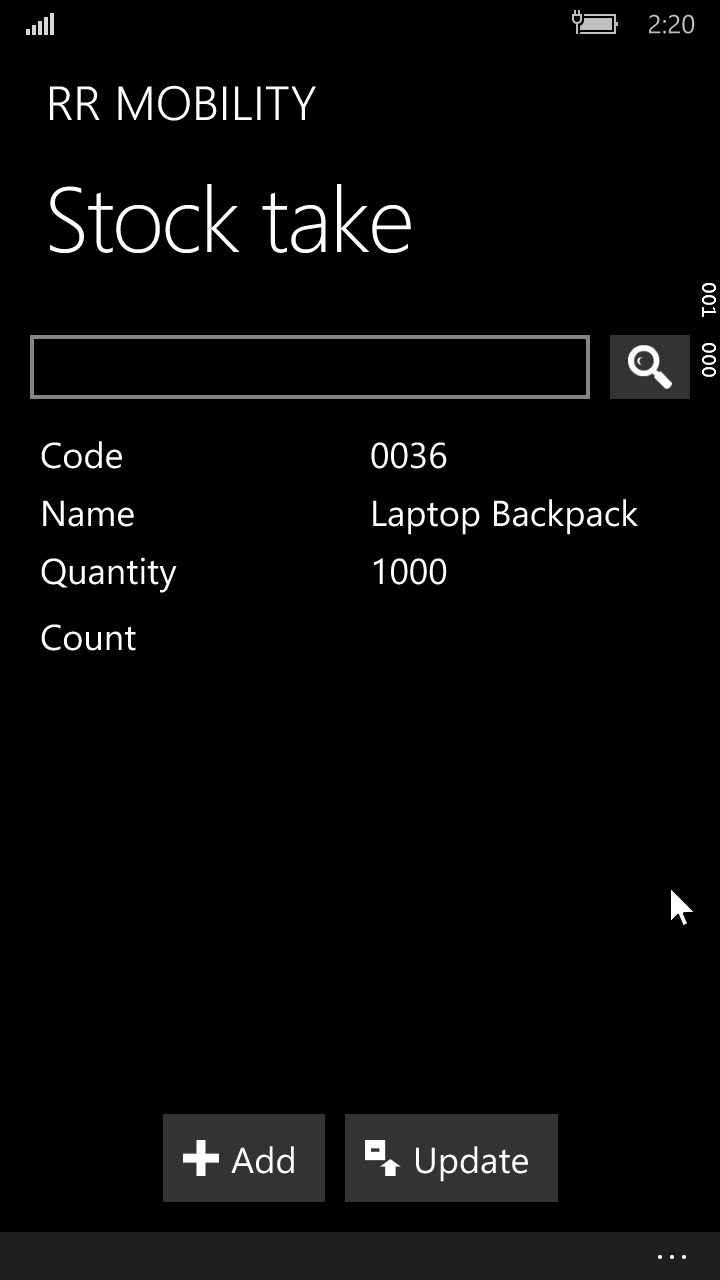
Add: The entered quantity will be added to any previously counted value.
Update: The entered quantity will be the new counted quantity for this item.
Fast Scan
The Fast Scan mode works by simply scanning each item in turn, - each scan will increment the quantity by 1 each time. This mode is ideal where each item is bar coded and relatively small quantities are involved, or the store policy requires you to count each item to verify its existence.
- Click on fast scan button, Refer below screen.
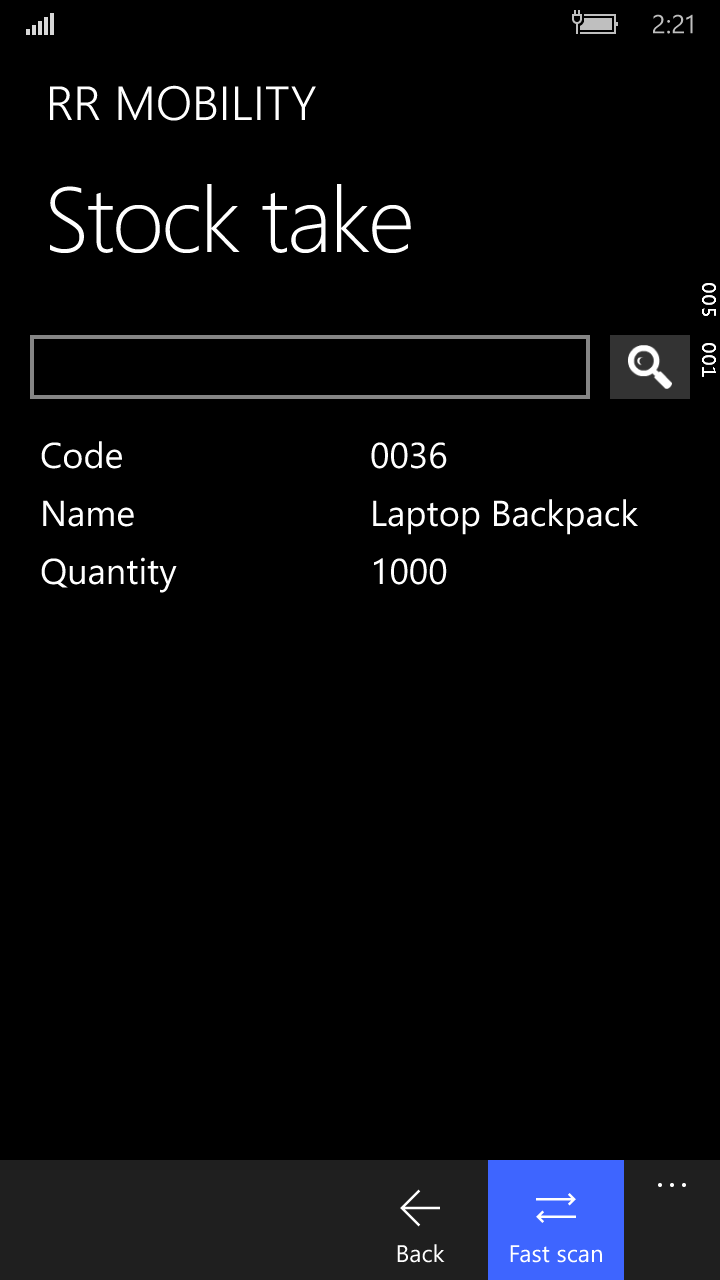
- Scan the item. The quantity will be shown as below: Each subsequent scan will increment the Quantity by one each time.
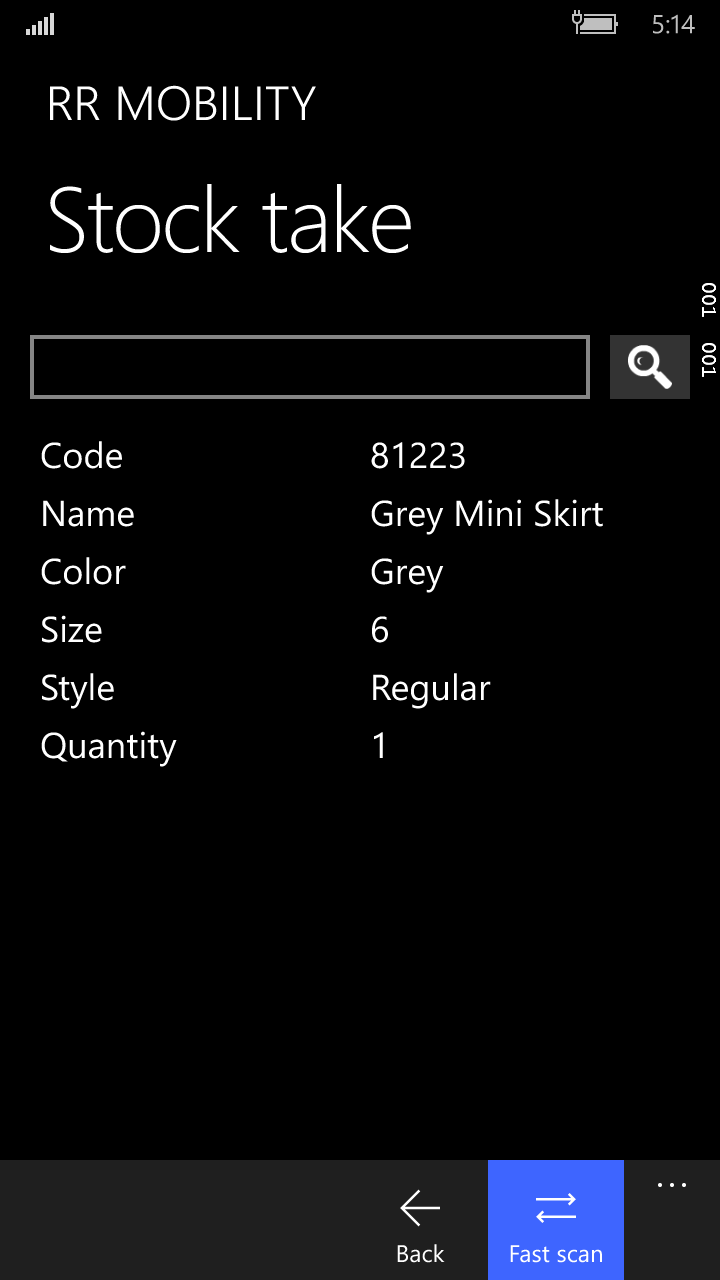
Next step: Finalizing the count at the Point of Sale