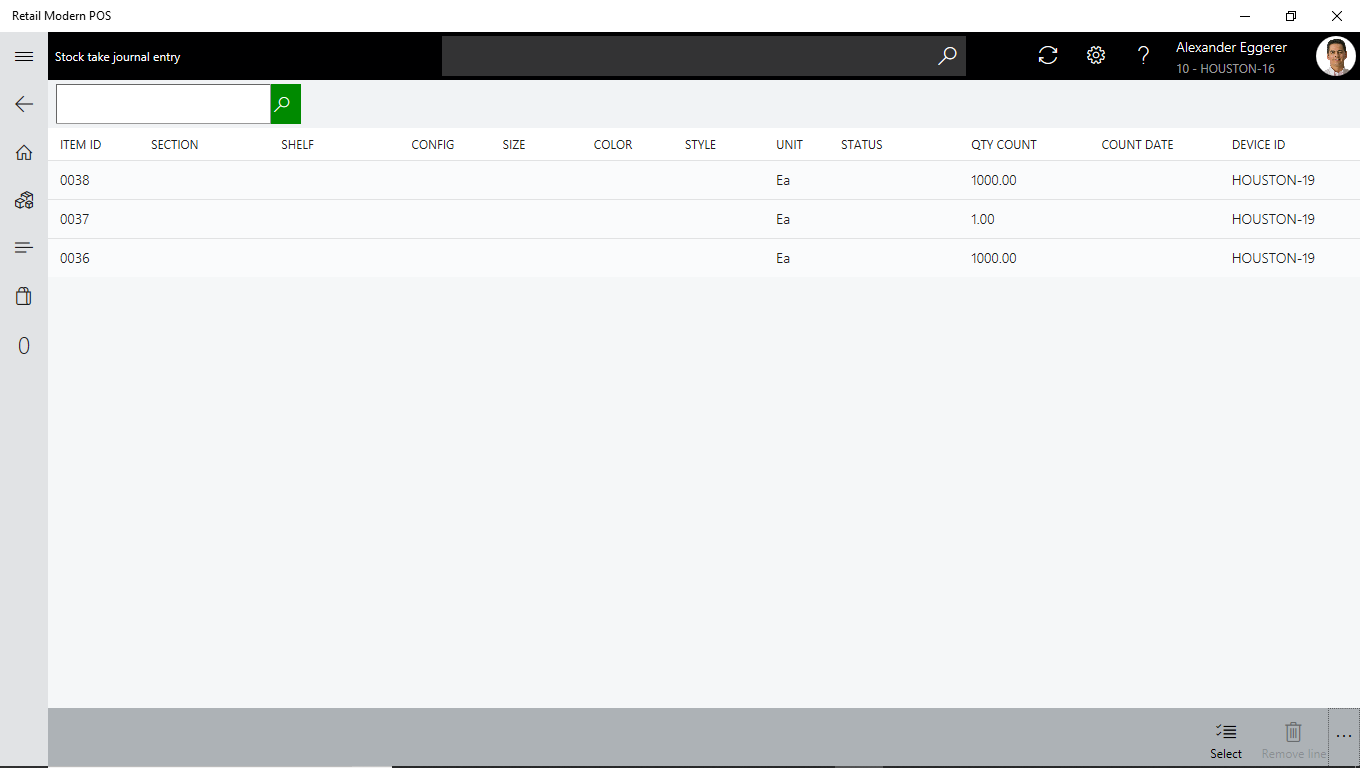Finalizing the count at the Point of Sale
Once counting has been completed on the mobile device(s), workflow then resumes to Retail Modern POS to collate, edit and finalize the item counts and finally passing the Journal back to Dynamics 365 for Finance and Operations.
Below is an overview of the whole counting workflow:
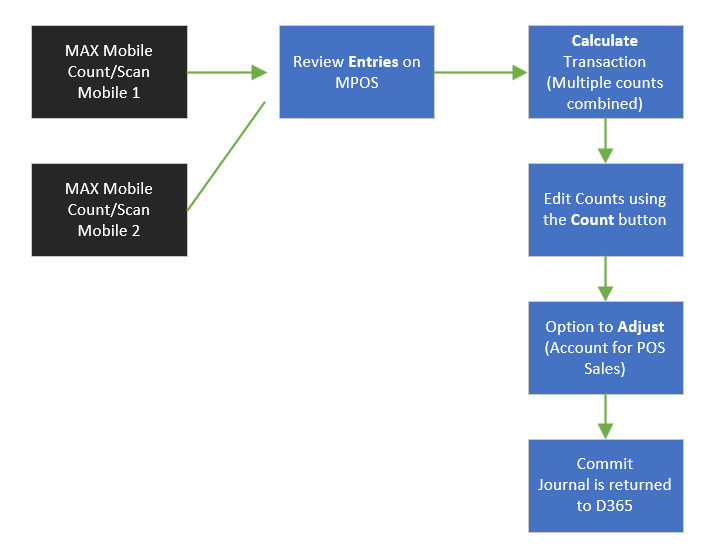
Review Entries
To review the Entries made by the MAX Mobile Stock take device(s) - navigate to:
POS > MAX Mobile Custom button > Select respective journal > Entries button
Calculate final entry count
When you are ready to finalize your count, you can calculate the final count over all items and devices
- Navigate to the Stock take journals screen
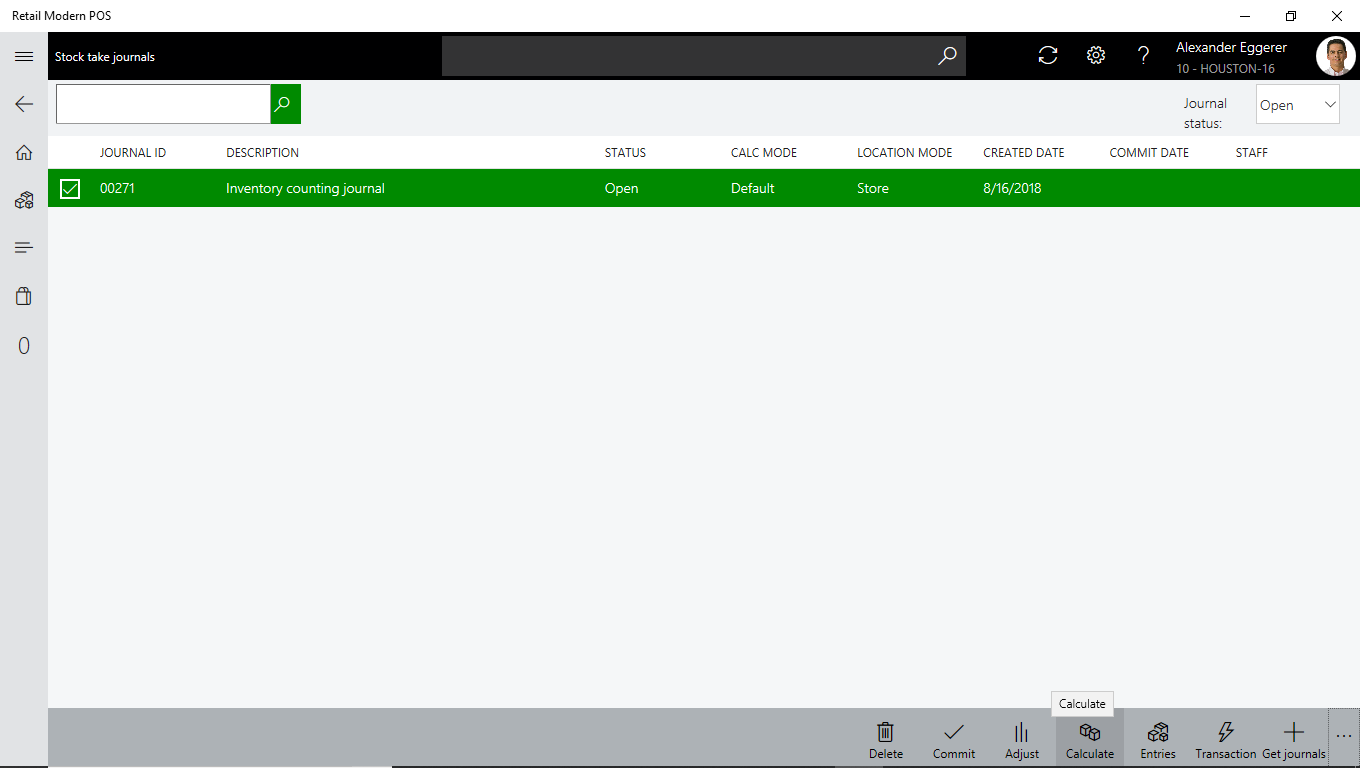
- Click Calculate
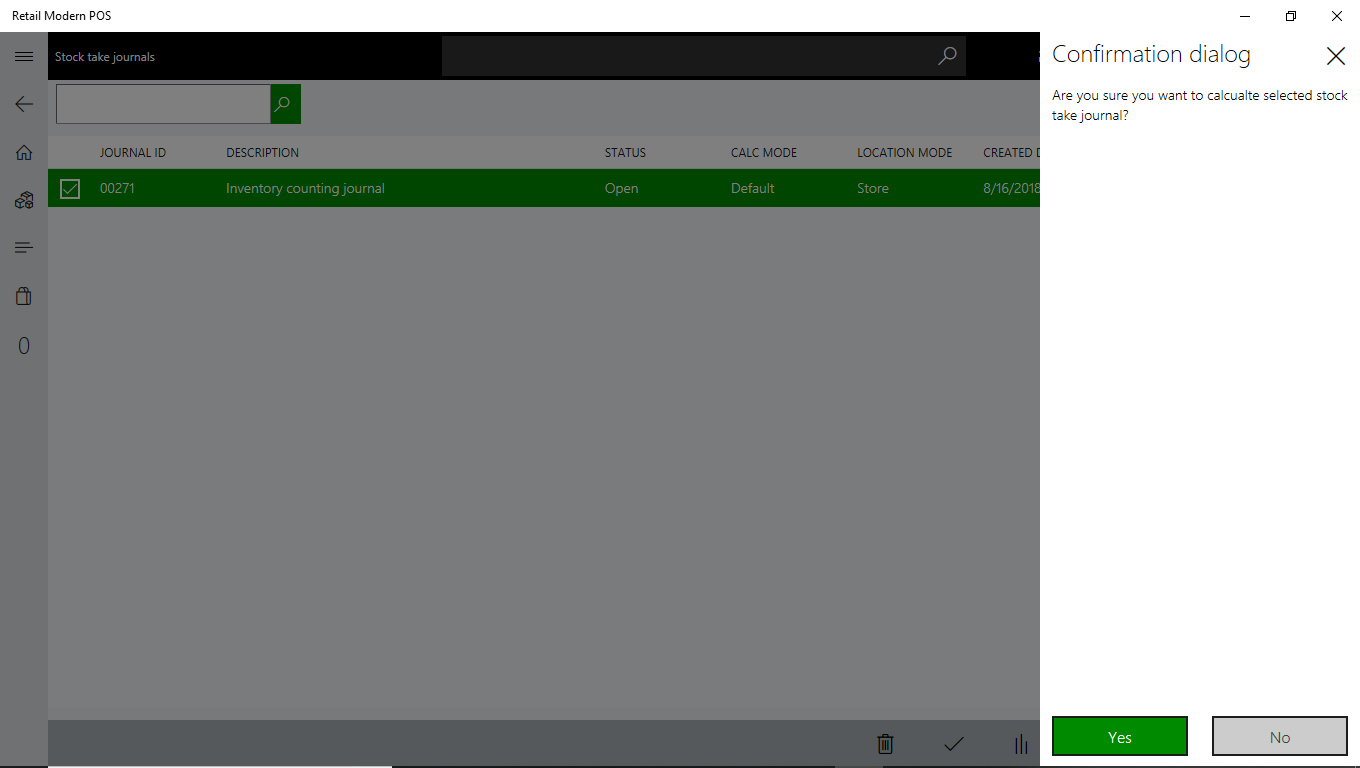
- Click Yes. All total counted quantities by item will be listed as shown below
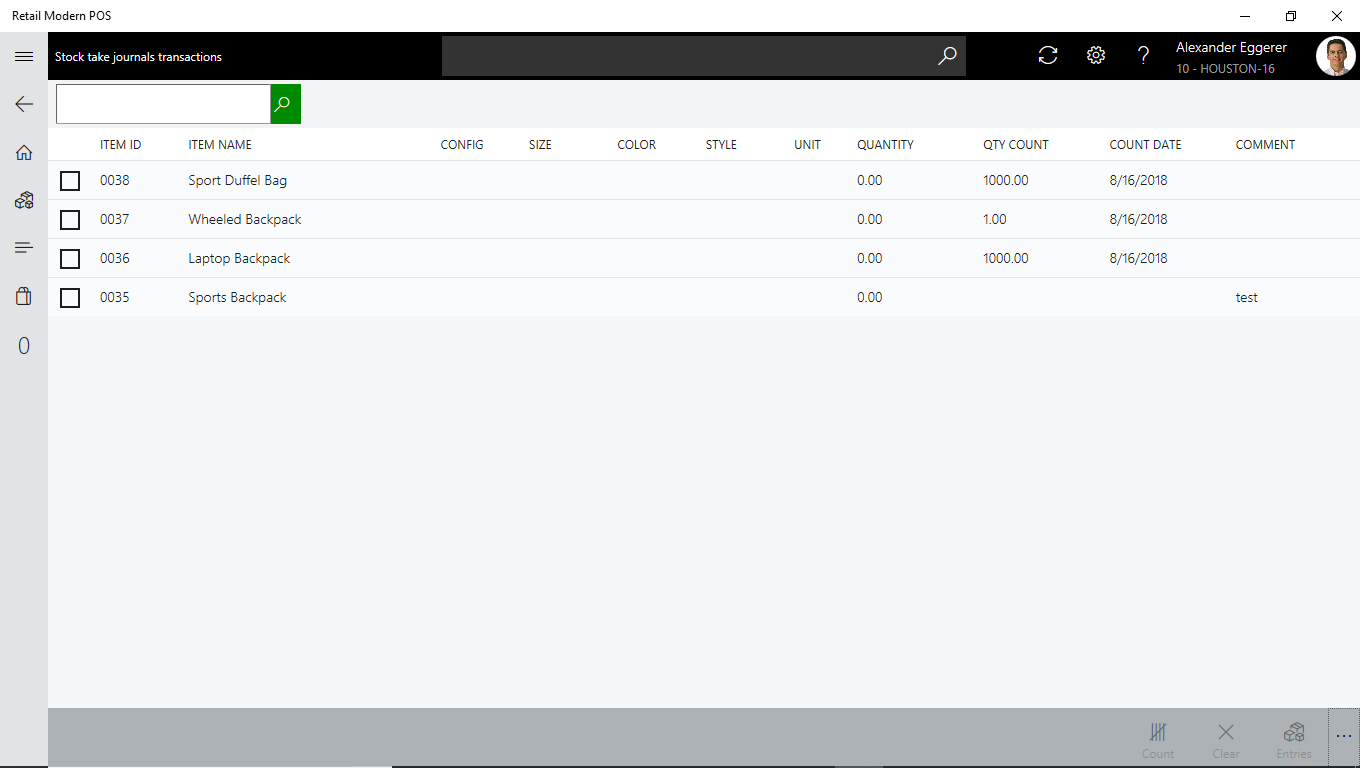
Editing the Transaction counted quantity
Once the items have been calculated and are visible on the Transaction screen, you can override the counted values and make any changes that are necessary.
- Select a Stock take Journal
- Click Transaction to navigate to the Transaction screen
- Highlight an item
- Click the Count button
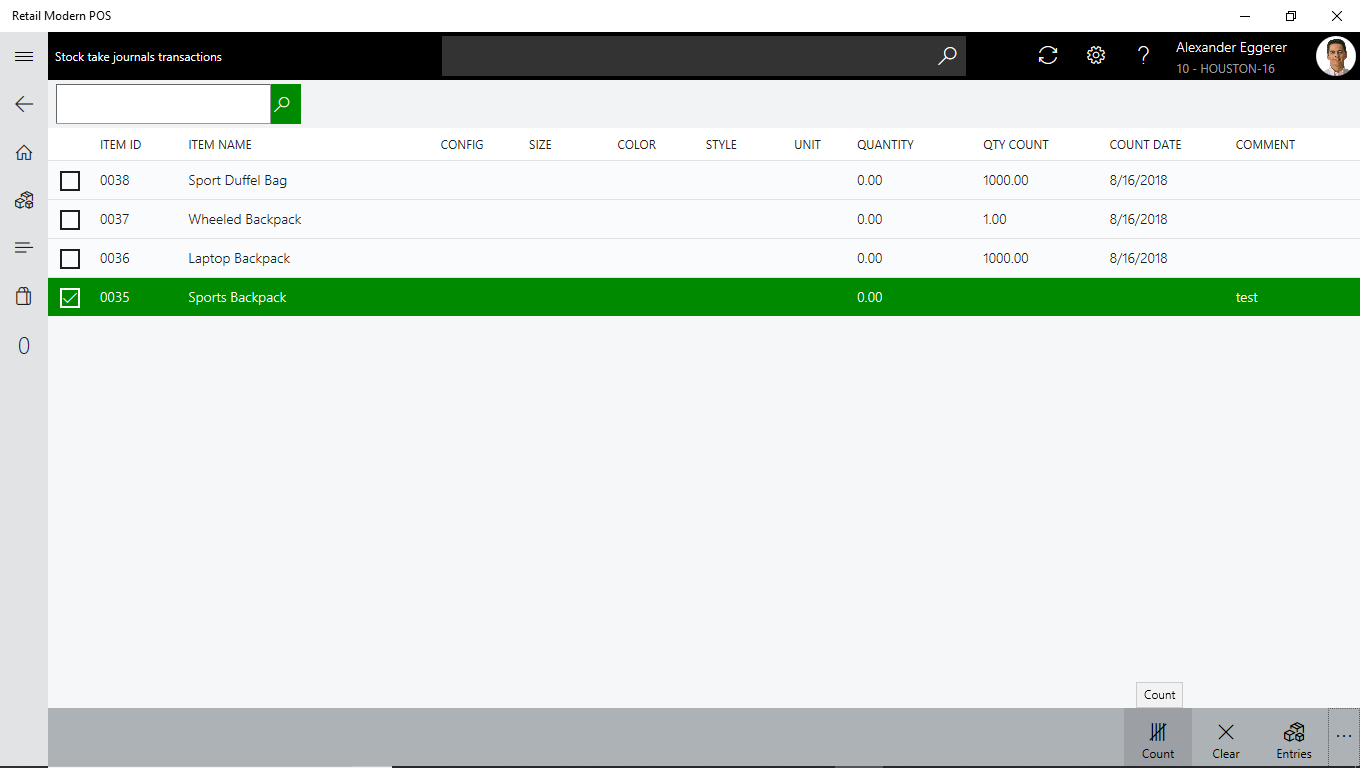
- Enter the Quantity and any comment
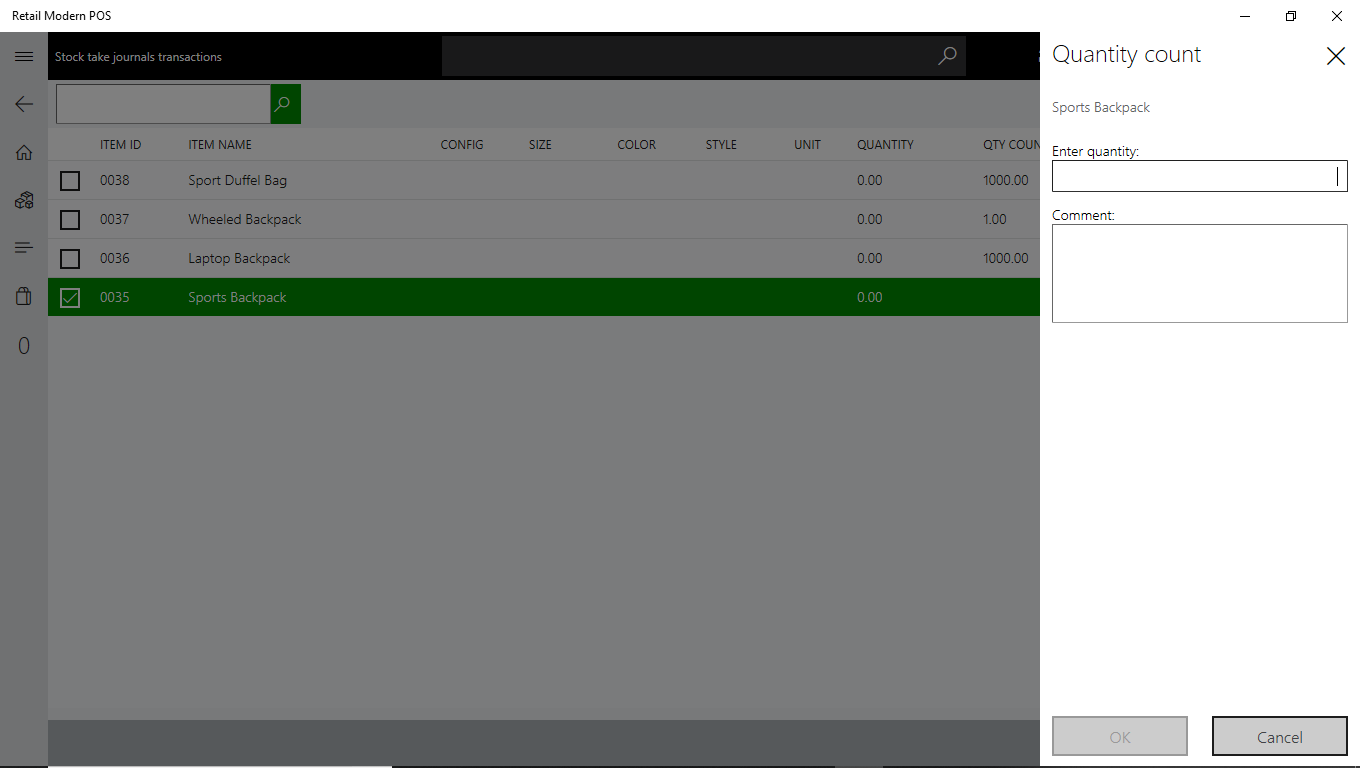
- Click OK
- The Quantity will update as shown below:
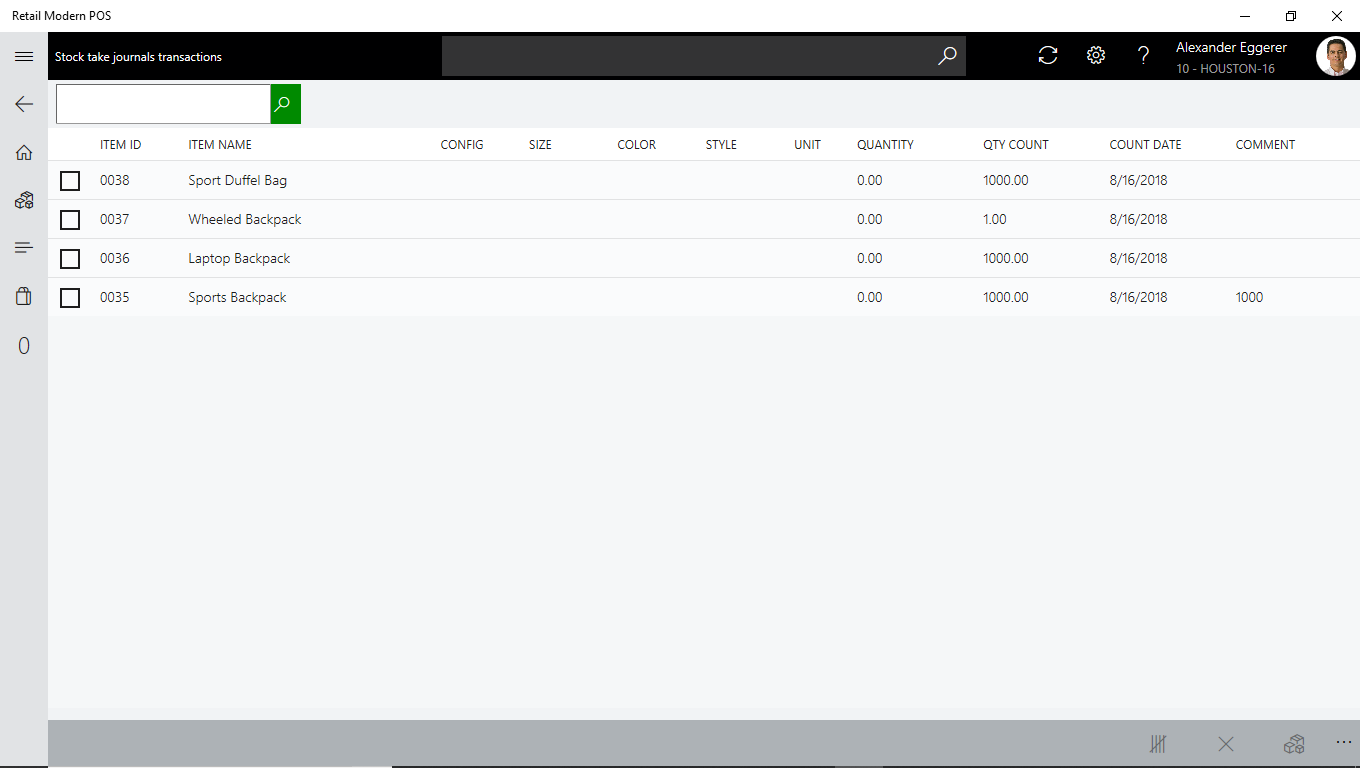
Committing the Journal Entries back to D365
Once you have made any final changes to the counted values, the next step is to Commit the Journal. This publishes the items and their counted values back to Dynamics 365 for Finance and Operations.
- Navigate to Stock take journals
- Select the Journal as shown below
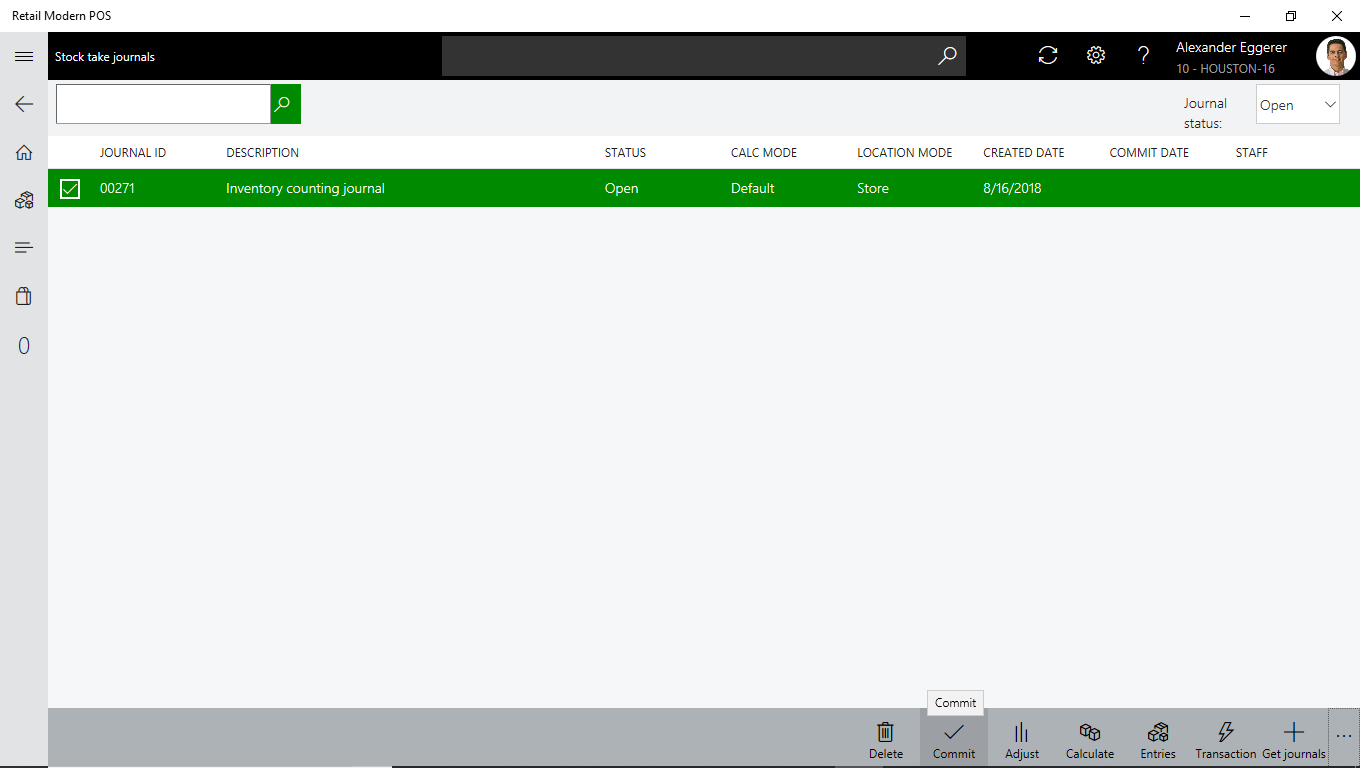
- Click Commit
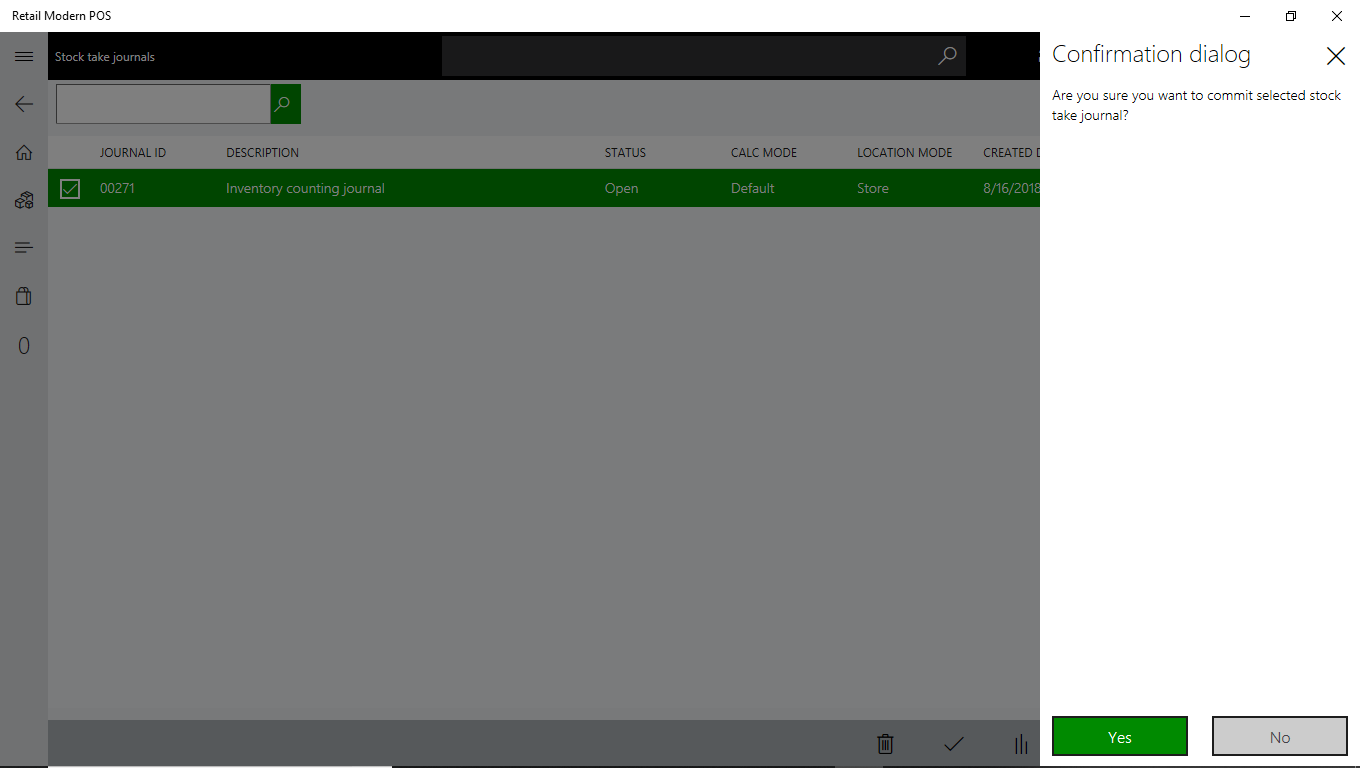
- Click Yes
- From a Retail Modern POS, MAX Mobile and Store perspective, stock taking is complete.
Review Inventory counting journal
The next stage is to view the Journal in Dynamics 365 for Finance and Operations
- Navigate to: Inventory management > Journal entries > Item counting > Counting
- Open the Inventory counting journal, as shown below
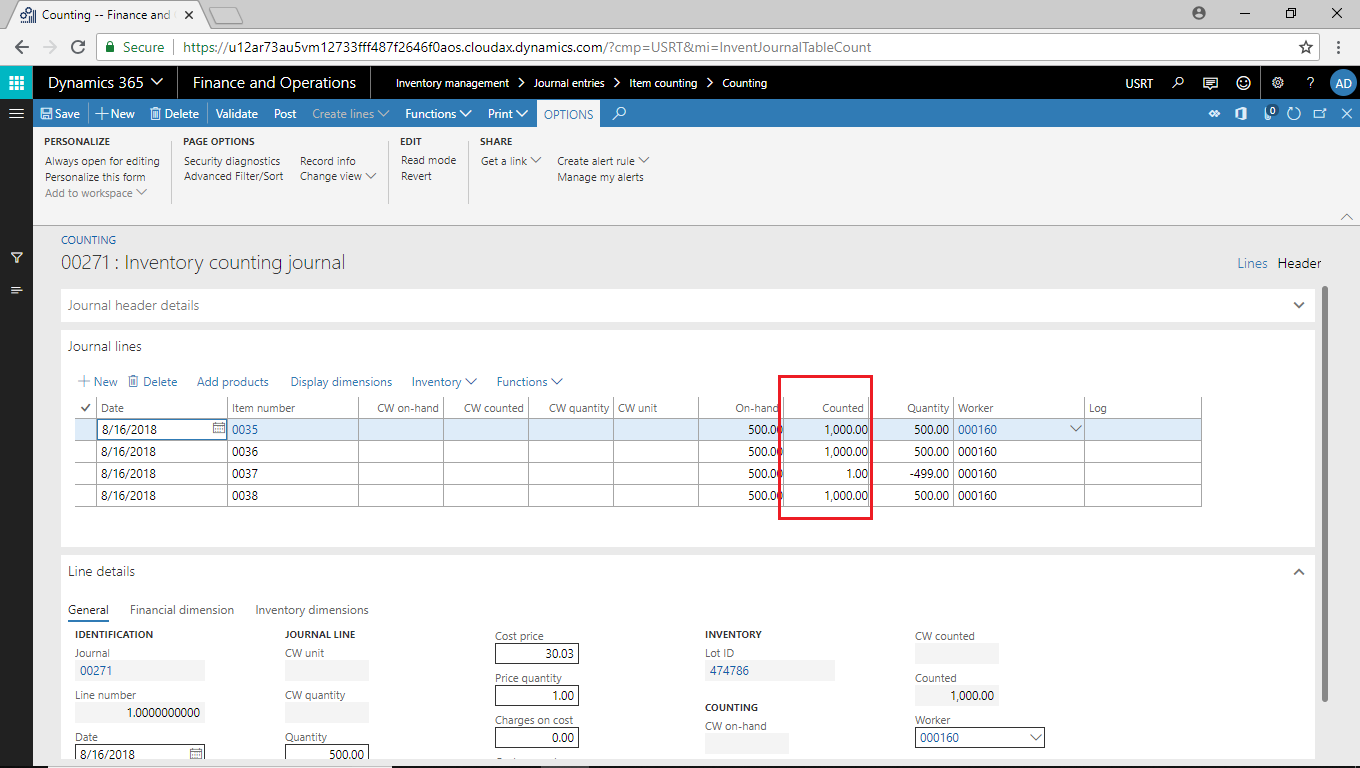
- Under Journal lines, you will see the updated new counted lines along with their Counted values
- The final stage will be to Validate and Post. Learn more about Journal Posting