Retail store payment properties for Shift4
15 minutes to read
|
🛈 Important This topic applies only when processing payments using Shift4 |
This details the Retail store payment properties when using Shift4. Store specific properties are entered using this UI
- Navigate to MAX Pay Global > Setup > Retail store payment properties
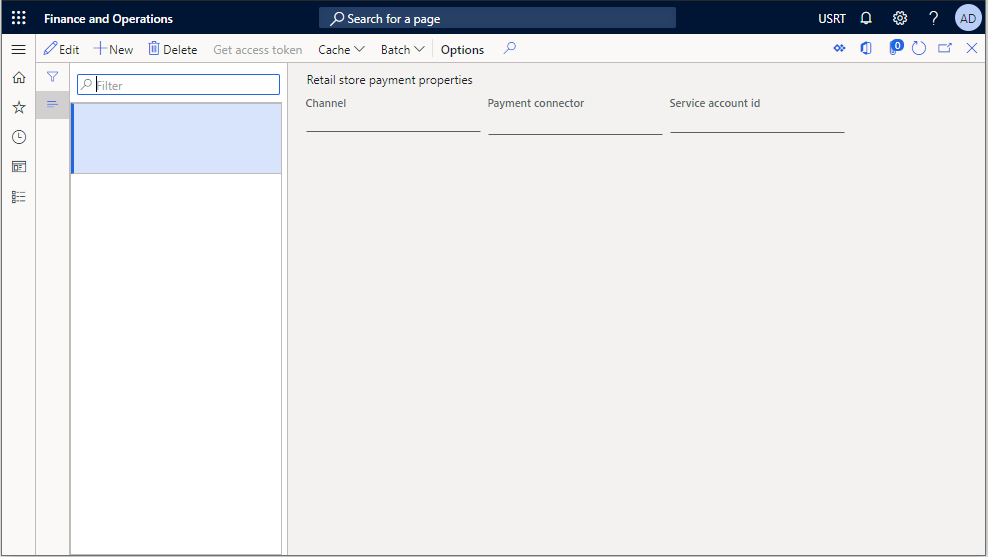
- Select +New
- Select a Channel (Store) from the list
- Select the payment connect Shift4Connector from list. Once you select the payment connector, it will display Shift4 Payment properties.
- The Service account id will be generated automatically once you enter the Shift4 fields.
.
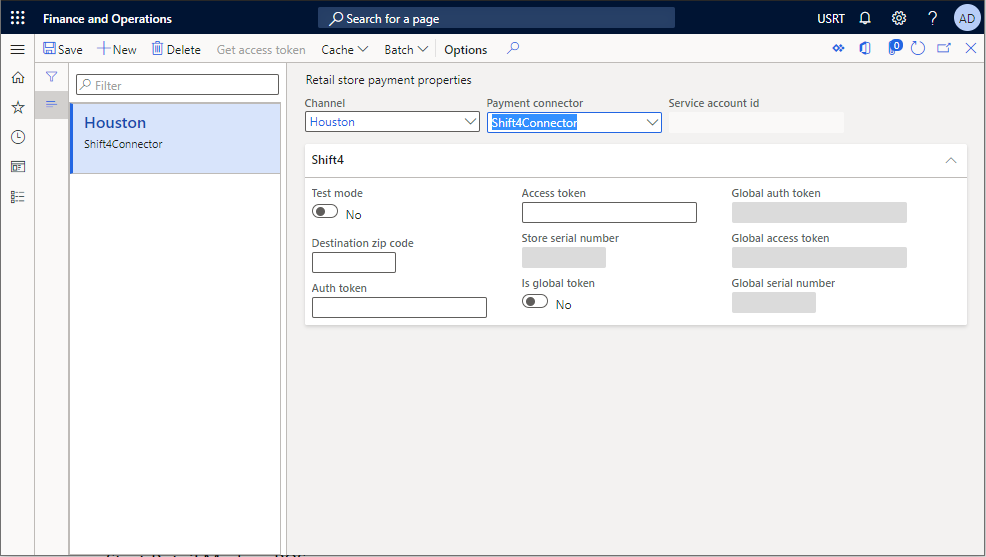
|
Field |
Description |
|
Test mode |
0: Set to this value when in a Production Environment. |
|
Destination zip code |
Enter a nominal destination Zip code or Postal code. E.g., five digits 00021. This is the Zip code that is sent to Shift4’s LTM as part of the AVS check, if there is none supplied on the Customer record. |
|
Auth token |
Enter the Auth Token as provided by Shift4’s LTM |
|
Access token |
Generate an access token by using the “Get Access token” Button. Dependency: Auth Token entered in the Auth Token field. Format: 54447233%2D6A4E%2D4C69%2DABDF%2D70430B4BD6E7 |
|
Store serial number |
Enter the Store Serial Number provided by Shift4 |
|
Is global token |
0: Shift4’s Global Tokenization is disabled 1: Shift4’s Global Tokenization is enabled. When enabled, this allows cross channel tokens – between POS and Call center. This feature requires corresponding setup on the Shif4 side. When using this feature, it is recommended to disable the Shared parameter setting Post fix store to credit card meta token. |
|
Global auth token |
Enter the Global auth token provided by Shift4’s LTM (required if the above GlobalToken setting is enabled). |
|
Global Access token |
Enter the Global access token provided by Shift4’s LTM (optional) |
|
Global serial number |
Enter the Global serial number provided by Shift4’s LTM (required if the above GlobalToken setting is enabled). |
Once you have defined payment properties for a given store, the Hardware profile that that Store register relates to must have its properties overridden. Navigate to the Hardware profile and enable this flag from No (Default) to Yes.

Run the 1070 and 1090 jobs after making these changes.
If you have implemented the Shared Parameters option to control duplicate tokenization, then you must also enable this operation within the Payment services profile for Shift4.