Configuring Fire sale
i Important This topic applies to MAX Mobile when using the FireSale option |
Introduction
This topic describes the steps required to configure MAX Mobile to support FireSale.
FireSale parameters
Before FireSale can be used, you must define several parameters:
- Navigate to MAX Essentials > MAX Essentials > MAX Essentials Parameters >FireSale
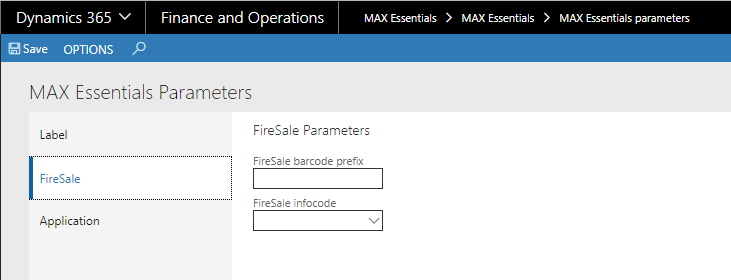
- Use the FireSale barcode prefix text box to define a prefix. This is an alpha-numeric string that will prefix the FireSale barcode for example to differentiate the barcode from a regular item barcode, e.g. "FS"
- Use this drop-down to assign an Infocode to the item discount when the item is discounted by means of a FireSale.
FireSale Reason
When a item is placed on FireSale, you can define one or more Reason codes to be selected at the time of placing the item on FireSale.
The FireSale Reason entry also defines the discount and the label code that will be used.
- Navigate to MAX Essentials > MAX Essentials > FireSale > FireSale reason
- Create one or more reason codes. At least one reason code must be defined.
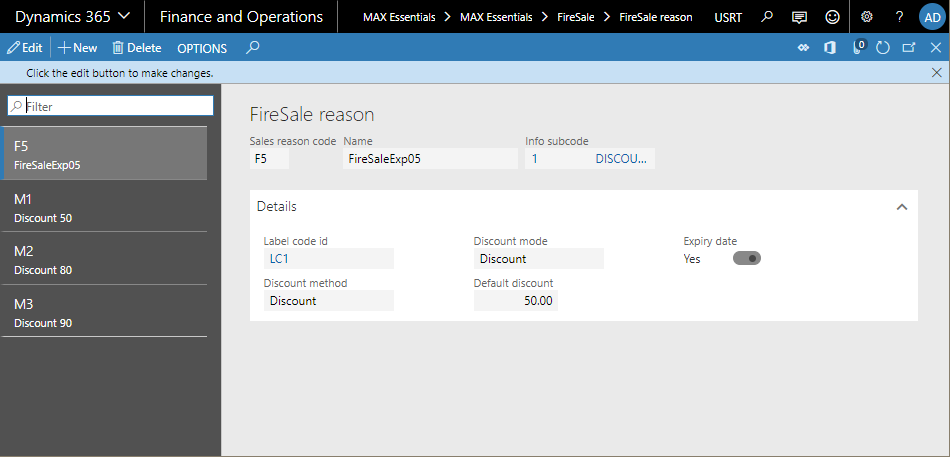
Field |
Description |
Sale reason code |
Enter a unique sale code |
Name |
Enter the name of the reason code. This name will be displayed on the MAX Mobile device at the time of placing an item on FireSale |
Info subcode |
Select the desired infocode for FireSale to be associated with this discount |
Label Code Id |
Select the Label Code to be associated with this FireSale Reason. |
Discount method |
Select the discount method. |
Discount mode |
Select the discount mode price or discount. |
Default discount |
Enter the default discount amount /percent |
Expiry date |
Set Expiry date required or not to apply discount. If it set to yes then user have to select Expiry date using device while appying firesale discount. |