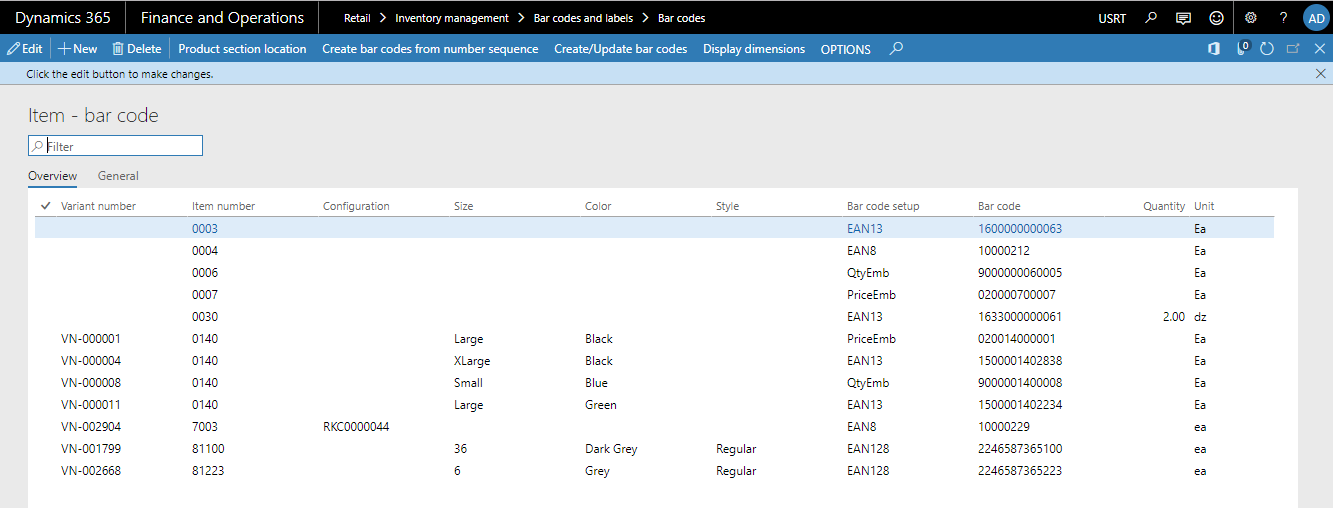Configuring D365 for MAX Mobile
i Important This topic applies to MAX Mobile to perform the initial setup and configuration. |
Introduction
Once the AX Deployable package is successfully installed, the MAX Essentials area page will be visible.
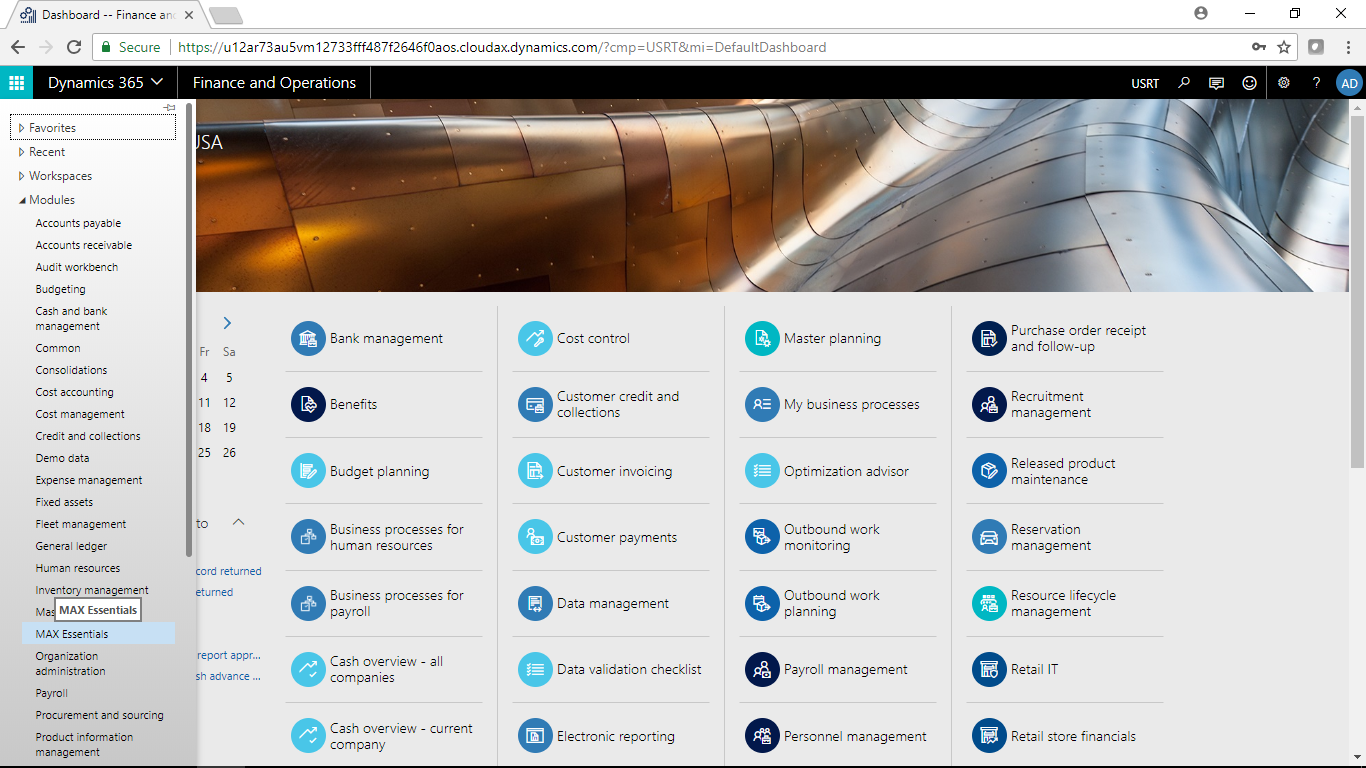
Activating MAX Mobile
You must activate the MAX Mobile application. This installs the necessary parameters and seed data ready for use.
- Navigate to MAX Essentials > MAX Essentials > MAX Essentials Parameter > Application
- Click Initialize Mobility
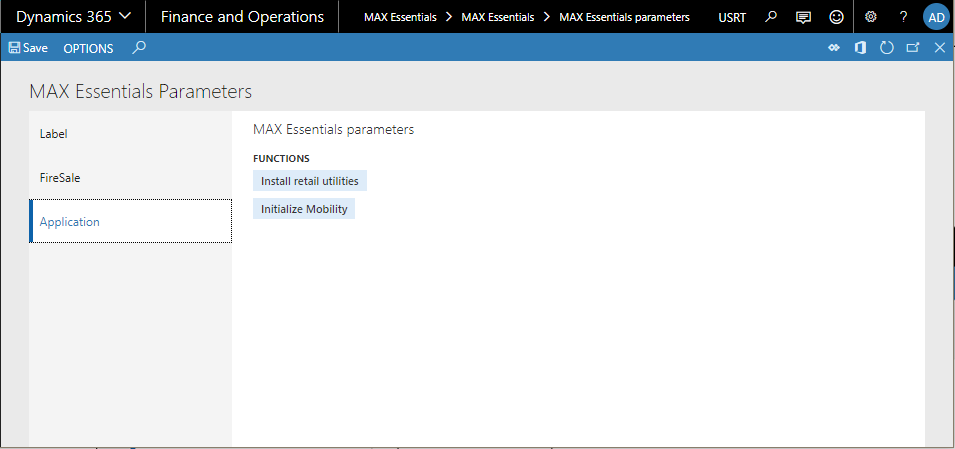
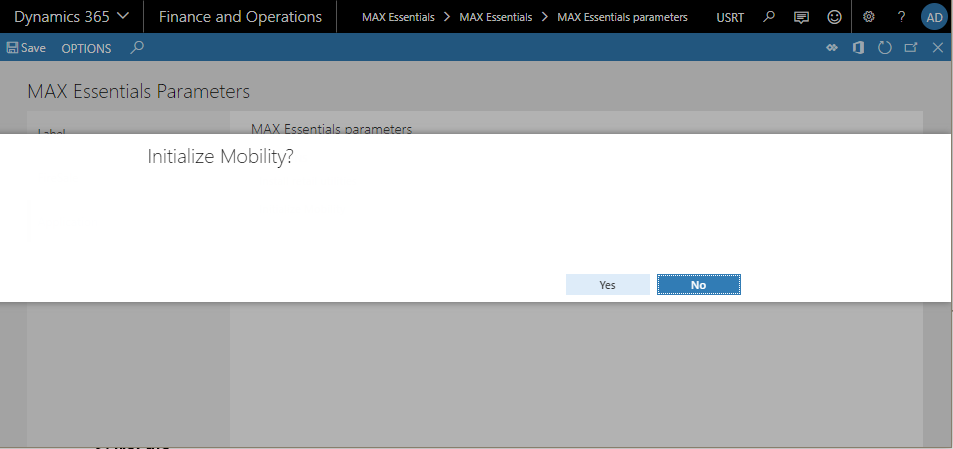
- Click Yes
Creating a bar code
An item must have an associated barcode in order to print a label.
Navigate to
Retail > Inventory Management > Bar Codes and Labels > Barcodes