Using MAX Pay Global at the Point of sale
25 minutes to read
|
🛈 Important This topic applies only when processing payments using Dynamics 365 Commerce with MPOS, CPOS, Store Commerce or with a Hybrid app Point of sale (Android/iOS). |
External Gift card user guide
This topic describes the workflow at the POS when processing Gift card transactions.
Supported operations:
- Issue/Activate Gift Card
- Add to Gift card (Reload or top up)
- Void
- Check balance
- Sale (Redeem)
Issue / Activate a Gift card
- To Issue the New gift card, select the Custom operation POS button (as shown below) that is mapped to External Gift Card (Activate).
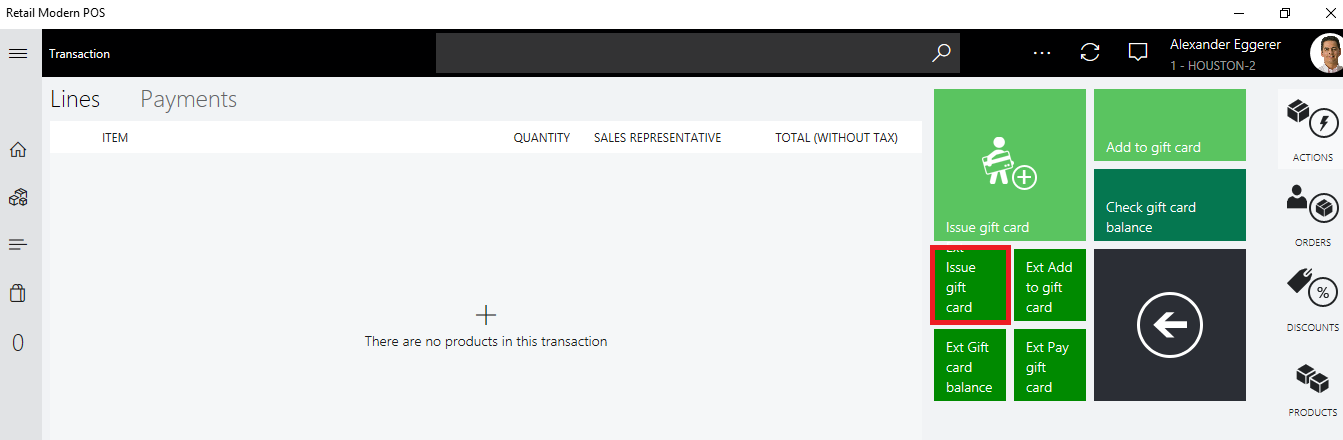
- Scan or enter the gift card number:
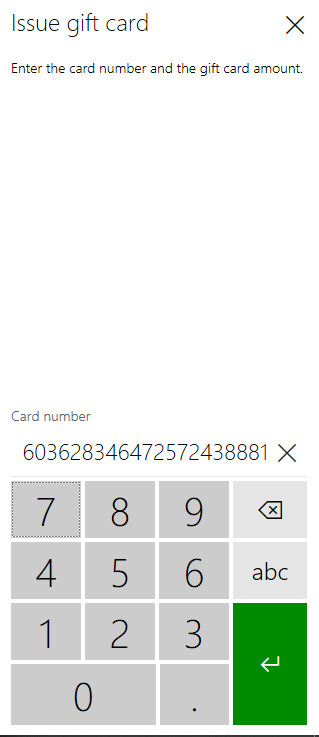
- Enter the amount to activate:
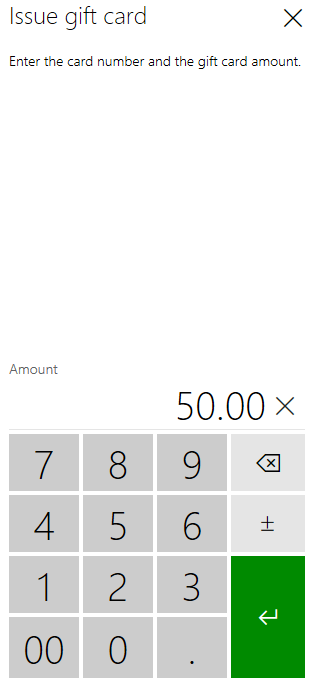
- The Gift card item will be added to the transaction:
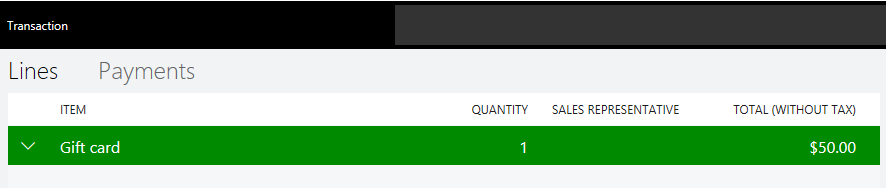
- Pay using any available tender method (e.g. Cash or Card).
- The nominated Gift card will be issued for the above amount ($50.00)
Add to Gift card
This operation adds funds to an existing Gift card (top-up or reload).
- Select the custom POS operation button (as shown below) added by you using external gift card.
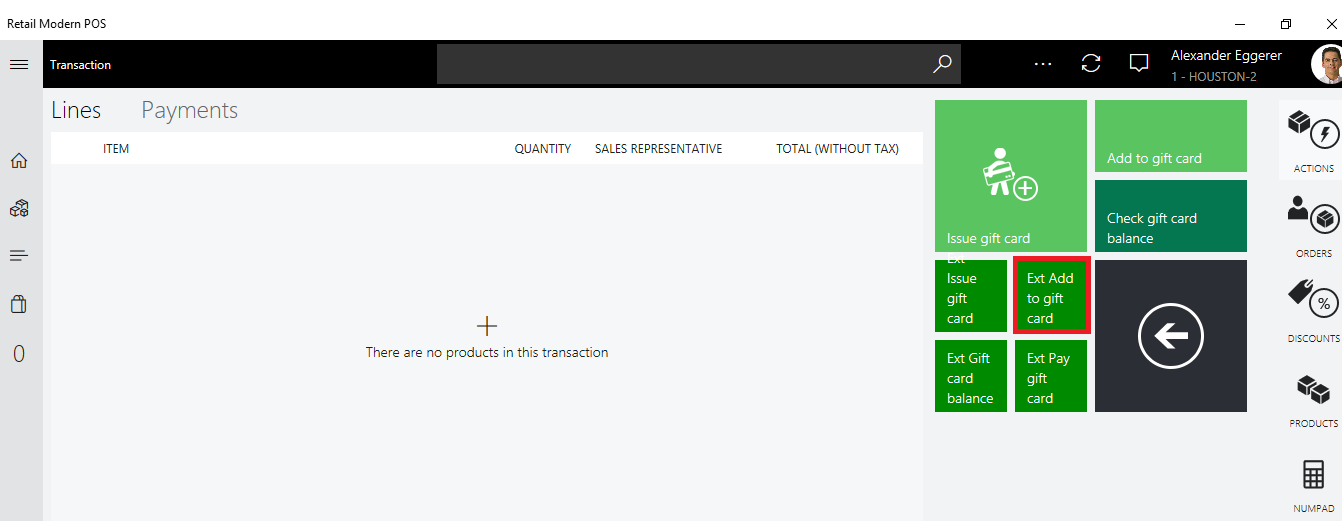
- This will display below screen
- Scan or enter the gift card number.
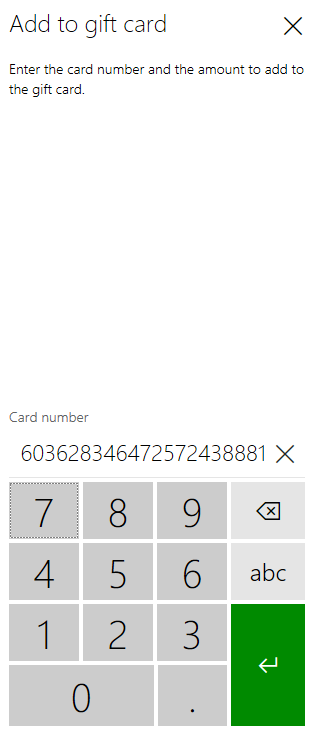
- Enter the amount to reload
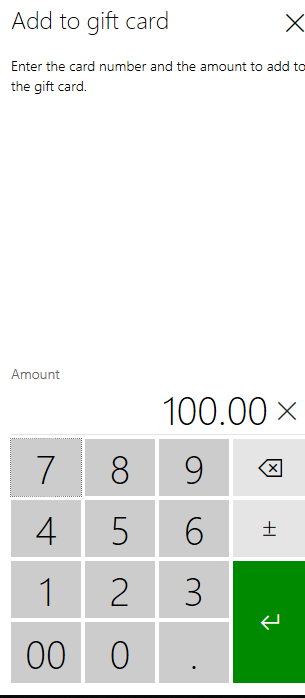
- The Gift card item will be added to the transaction.
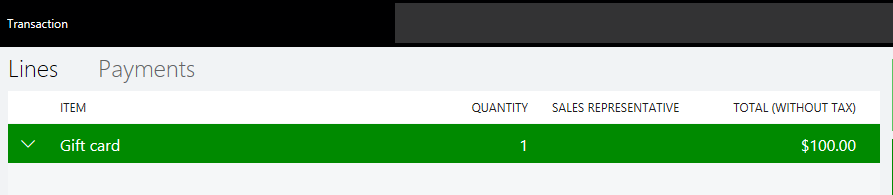
- Pay by any available payment method (e.g. Cash or Card).
Gift card Void line transaction:
This functionality will void the balance on gift card.
Steps:
- Select Add to gift card.
- Enter the gift card number and amount.
- This will add the gift card item in a cart and add the amount to the existing balance on gift card.
- To void the newly added amount on the gift card, select gift card item line and select VOID Payment Line.
- This will deduct the newly added amount on the Gift card.
Check Gift card balance
- Select the custom POS button (as shown below) added by you using external gift card.
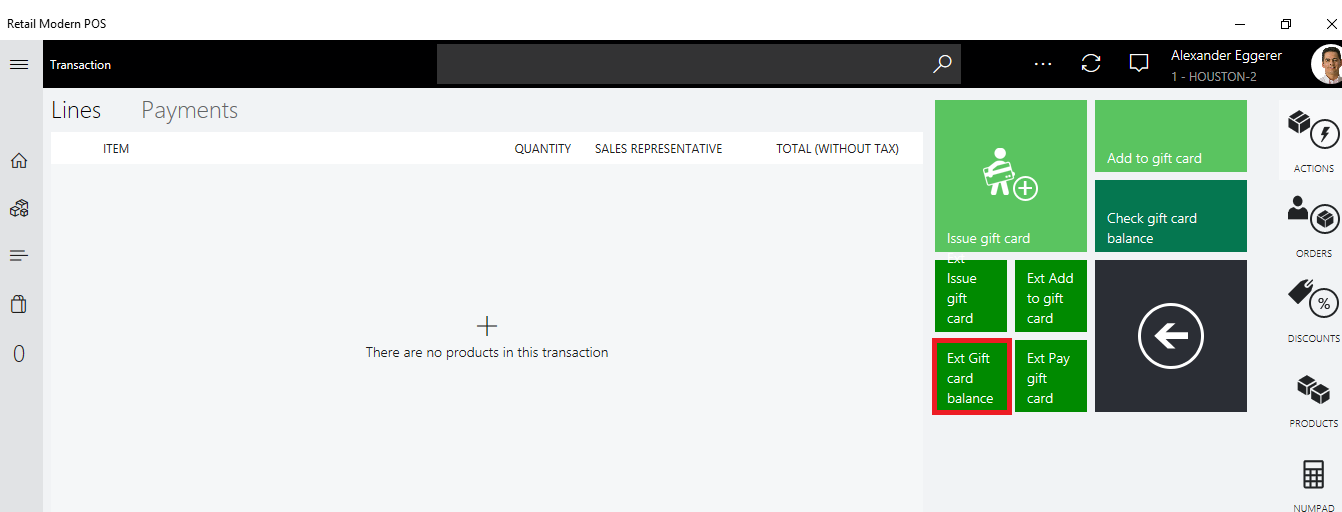
- Scan or enter the Gift card number
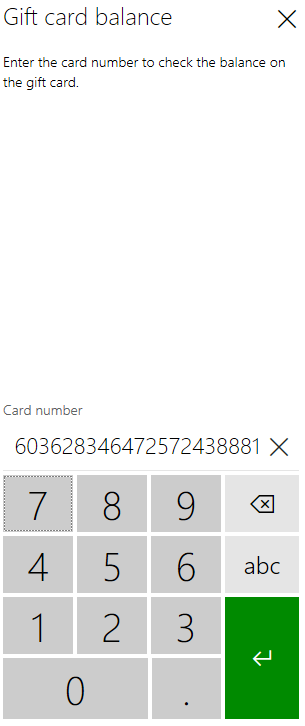
- The balance will be displayed as shown:
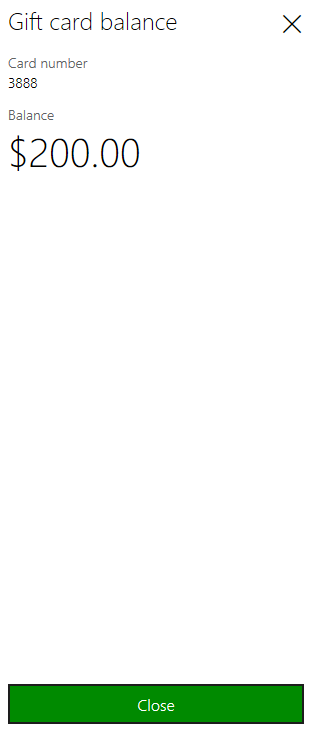
Sale transaction using Pay Gift card (Redeem)
- Scan or add items to the transaction.
- Select the Pay Gift card custom POS button (added by your adminstrator) using the external gift card method.
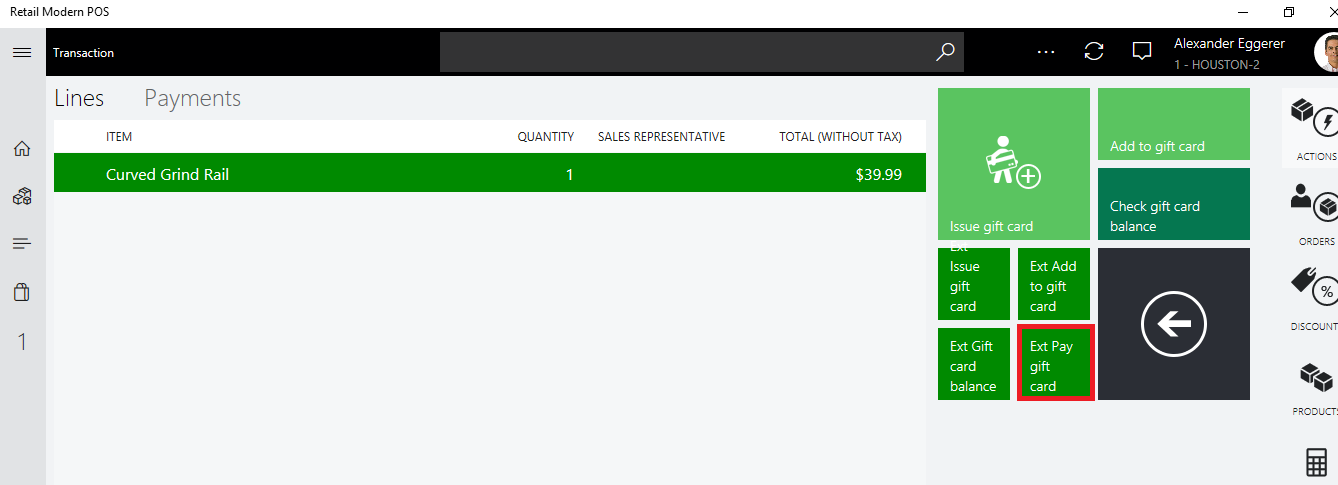
- Enter the Gift card number.
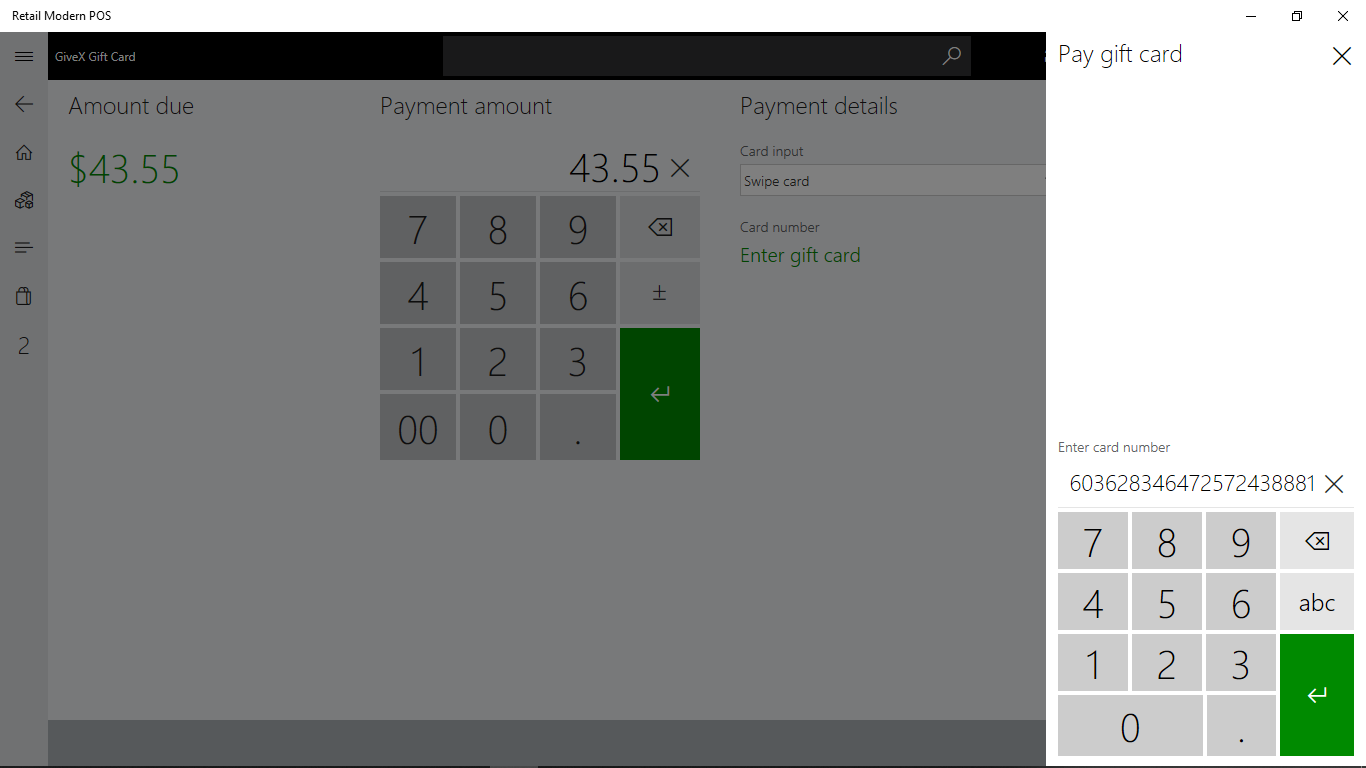
- Select the green Enter button.
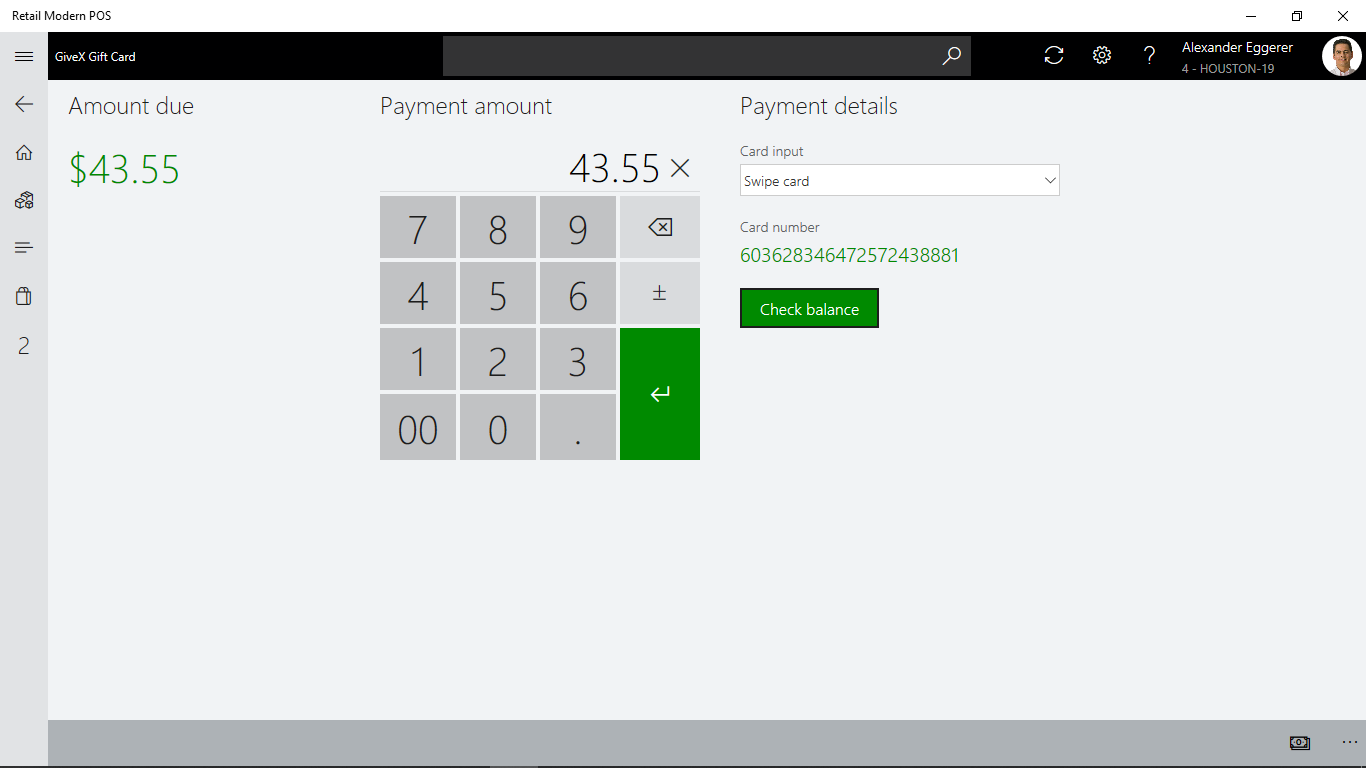
- The POS will display “Waiting for customer input screen” whilst it processes the transaction with the Gift card provider.
- Upon successful approval, the screen will close.