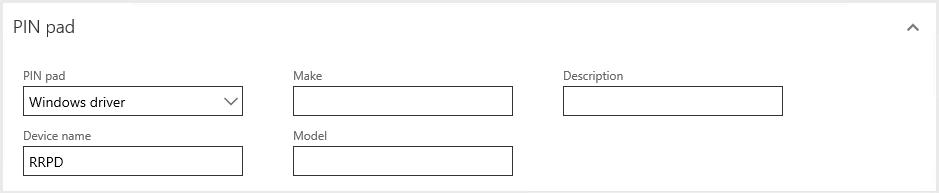POS Hardware profile - Shift4
|
🛈 Important This topic applies to Shift4 |
|
Field |
Description |
Req’d |
Auto set |
Sample value |
|
Host IP address |
Enter the ip address of the machine where UTG is installed and configured. This is normally the local machine and normally the Loopback address is used to facilitate easier configuration (127.0.0.1) |
Yes |
No |
|
|
Host Port |
Enter Port number used in UTG (HTTP). Please refer to the UTG configuration for this port number. |
No |
No |
Nominally 16448 |
|
Destination zip code |
Enter a nominal destination Zip code or Postal code. E.g., five digits 00021. This is the Zip code that is sent to Shift4’s LTM as part of the AVS check, if there is none supplied on the Customer record. |
Yes |
No |
|
|
Auth Token |
Enter the Auth Token as provided by Shift4’s LTM |
Yes |
No |
4423DCA6-A2EB-FB6A-2C44CD3EF12112344 |
|
Access Token |
Generate an access token by using the “Get Access token” Button. Dependency: Auth Token entered in the Auth Token field. |
Yes |
Yes |
54447233%2D6A4E%2D4C69%2DABDF%2D70430B4BD6E7 |
|
Store Serial number |
Enter the Store Serial Number provided by Shift4 |
Yes |
No |
|
|
GlobalToken |
0: Shift4’s Global Tokenization is disabled 1: Shift4’s Global Tokenization is enabled. When enabled, this allows cross channel tokens – between POS and Call center. This feature requires corresponding setup on the Shif4 side. When using this feature, it is recommended to disable the Shared parameter setting Post fix store to credit card meta token. |
Yes |
No |
0 |
|
GlobalSerialNumber |
Enter the Global serial number provided by Shift4’s LTM (required if the above GlobalToken setting is enabled). |
No |
No |
|
|
GlobalAuthToken |
Enter the Global auth token provided by Shift4’s LTM (required if the above GlobalToken setting is enabled). |
No |
No |
|
|
GlobalAccessToken |
Enter the Global access token provided by Shift4’s LTM (optional) |
No |
No |
|
|
Device Mode |
Set this value to 1 |
Yes |
Yes |
1 |
|
AVSCheckLevel |
Do not overwrite. Default value (1) is provided. |
No |
Yes |
1 or 4 |
|
AVSCheck |
Do not overwrite. Default value (1) is provided. |
No |
Yes |
1 |
|
Test Mode |
0: Set to this value when in a Production Environment. |
Yes |
Yes |
|
|
Card mapping |
See the article on Card mapping field. |
Yes |
Yes |
Default:VISA;VISA:VISA;MASTERCARD:MASTER; |
|
LineDisplay |
0: Line Display will be disabled on device. 1: Line Display will be enabled on device. |
No |
No |
0 |
|
Suppress Signature |
0: The payment terminal will prompt for a signature on a card transaction. 1: The payment terminal will not prompt for a signature on a card transaction. |
No |
No |
0 |
|
Allow return using Card Token |
0: Disable tokenized (referenced) refunds/returns. 1: Enable tokenized (referenced) refunds/returns. |
No |
No |
0 |
|
Enforce return using card token |
0: The Pay Card (using a new payment method) option will be available when performing a return/refund. 1: The Pay Card (using a new payment method) option will not be available when performing a return/refund and the return must be fulfilled using a referenced (tokenized) refund back to the originating card/payment method. |
No |
No |
|
|
Signature Required for Token Return |
1: Prompt and require the customer to sign on the payment terminal when performing a refund irrespective of card type. 0: Do not prompt for signature. |
No |
No |
|
|
CVV Optional |
This option is not used. |
No |
No |
0 |
|
Payment accept web url |
This option is not used. |
No |
No |
https://... |
PIN pad
- On the PIN pad Fast Tab, in the PIN pad field, select Windows driver.
- In the Device name field, enter RRPD