Introduction
Welcome to MAX Mobile Stock take. The following graphic details the process flow for carrying out an unscheduled Stock take within a store.
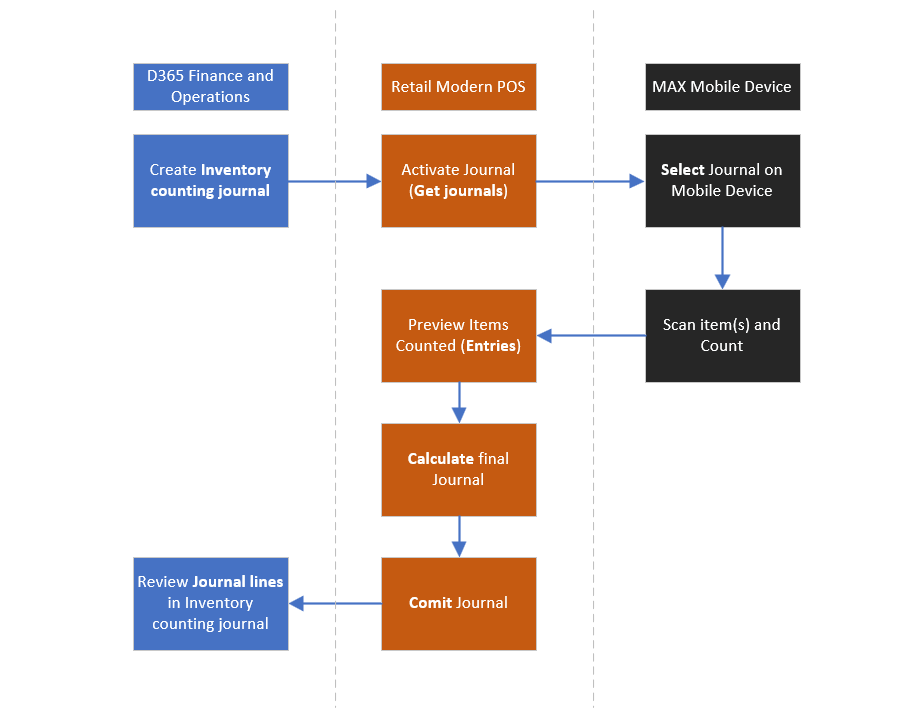
- Stock Taking begins by creating an Inventory Counting Journal in D365 and setting the warehouse for the given store where the MAX Mobile device is connected.
- Next, the Journal is activated inside of Retail Modern POS, where it will then be available for connected MAX Mobile devices to begin stock counting.
- Next, the MAX Mobile devices would select the given Journal and begin counting.
- Next, the Retail Modern POS would be used to preview the counts (Entries) by one or more MAX Mobile devices. The Retail Modern POS provides the ideal workspace for viewing many items and for making corrections, before the Journal is finally committed.
- You will have the chance to make any corrections and when ready, a final Journal transaction can be created. You can then commit the Journal and it will be passed back to Dynamics 365 for Finance and Operations where the entire count will be visible for final review and Posting.
Frequently asked questions
Answer: Yes - the items and quantities counted by each operative will be listed in Retail Modern POS under their Device ID.
Answer: Yes - although there is no substitute for your store being closed during a stock audit - MAX Mobile allows you to continue to sell items whilst you are counting. The Adjust feature takes into consideration any sales of a given counted item in between you creating the Stock take journal and committing it.
Answer: Yes - you can edit them on the MAX Mobile device or at Retail Modern POS prior to Committing the Journal.
Answer: Yes - the items and quantities counted by each operative will be listed in Retail Modern POS under their Device ID.
Answer: Yes - although there is no substitute for your store being closed during a stock audit - MAX Mobile allows you to continue to sell items whilst you are counting. The Adjust feature takes into consideration any sales of a given counted item in between you creating the Stock take journal and committing it.
Answer: Yes - you can edit them on the MAX Mobile device or at Retail Modern POS prior to Committing the Journal. |
Next step: Creating the Journal